Managing Your Subscription
Learn how to manage your WPChat subscription.
An auto-renewal license subscription is created for each item in a purchase. If you prefer not to have a subscription payment in place for an item, you can cancel it anytime within your WPChat user account after the purchase has been made.
“Auto-renew” subscriptions are created so you don’t have to worry about coming back each year and going through the inconvenience of having to manually renew a license. They are managed within the WPChat user account under which the purchase was made.
Benefits of keeping your subscription active include:
- Continued access to the Pro features of the product.
- Ongoing protection against changes in social media platforms or WordPress through regular plugin updates, plus access to our support team.
- No need to go through the manual renewal purchase process each year.
Subscriptions are automatically created when you purchase a product, renew an existing license, or upgrade to another plan.
Cancelling the auto-renew subscription does not cancel or invalidate your current license term. It only cancels the automatic renewal payment that would otherwise be charged when your license expires. The license will remain active until its expiration date.
Keeping your subscription active gives you access to ongoing plugin updates, new features, and dedicated support to keep things running smoothly.
If you ever need to make changes, you can:
How to Cancel Your WPChat Auto-Renewal Subscription
We’re sorry to see you go, but if you need to cancel your WPChat subscription, please follow these steps to stop the auto-renewal.
Step-by-Step Cancellation Guide
1. Log Into Your WPChat Account
- Visit the WPChat website here and log in using your account credentials.
2. After logging in, click on the Billing tab located at the top of the page.
3. Find and Cancel Your Subscription
– Scroll down to locate the Subscription section.
– Click on the Cancel button next to the subscription you wish to cancel.
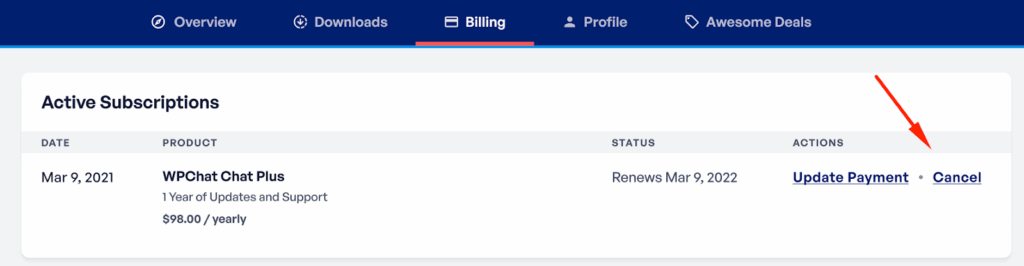
4. Review Cancellation Details
– You’ll see pop-up messages with information about the benefits of maintaining your subscription and the impact of cancelling.
– To proceed with cancelling, please check the boxes in the second pop-up screen to confirm your understanding and decision.
5. Confirmation of Cancellation
– Once you’ve completed the cancellation process, your account will show the subscription status as Cancelled under the subscription status column.
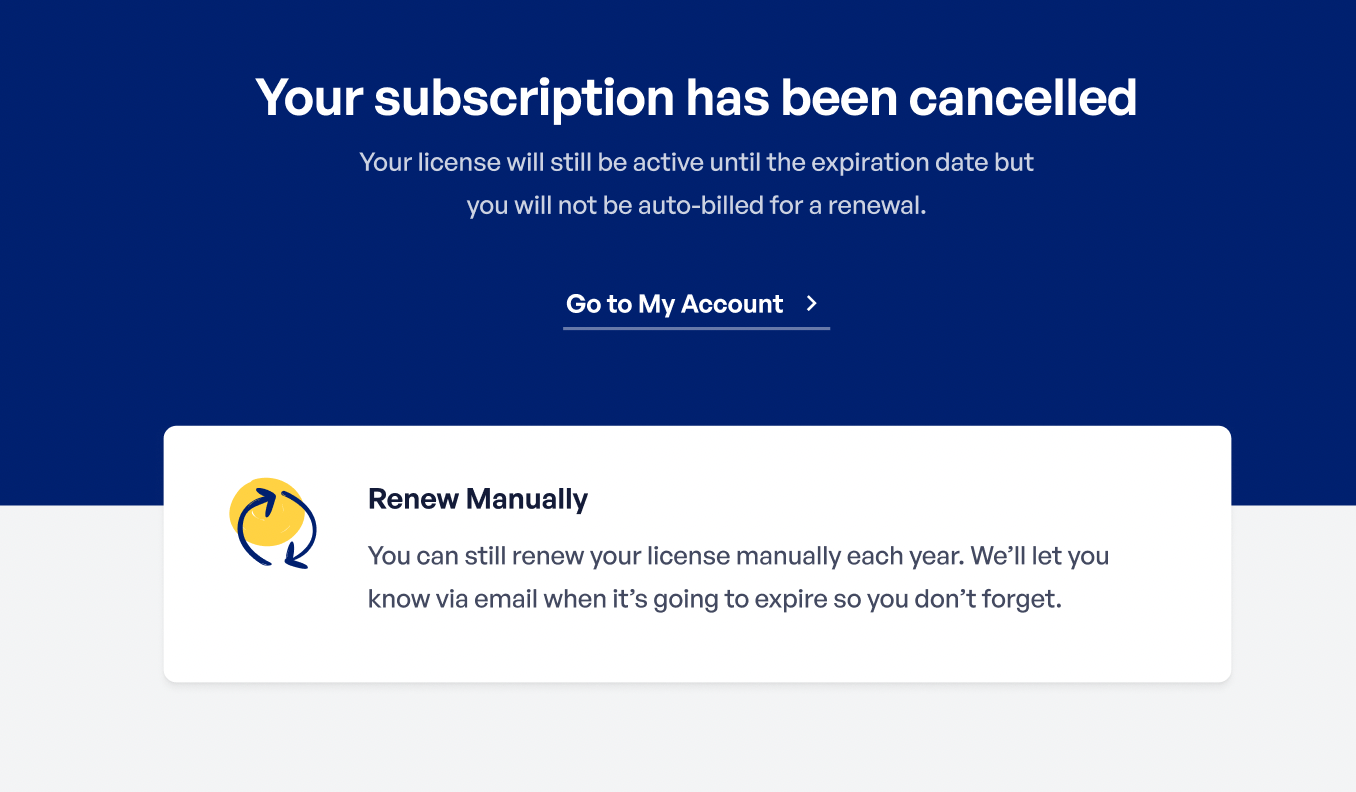
Important Information:
Your subscription will remain active until the end of the current billing period, ensuring you can continue to enjoy all the WPChat features.
Updating Your Payment Method for WPChat
Managing your payment methods for WPChat is simple, whether you’re updating a credit card or changing a PayPal-linked payment. Follow this guide to ensure your payment information is up to date.
Updating a Credit Card Payment Method for Auto-Renewal Subscriptions
If you’re using a credit card for your WPChat subscription, you can easily update your payment information by following these steps:
1. Log Into your WPChat account
2. Navigate to the Billing section at the top of the page.
3. Scroll to Active Subscriptions section and click on Update Payment Method next to the subscription listing you wish to update.
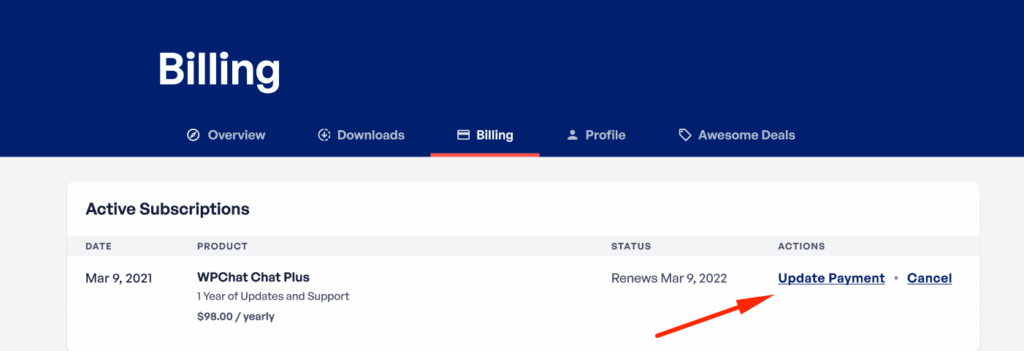
4. You can now enter your updated billing info.
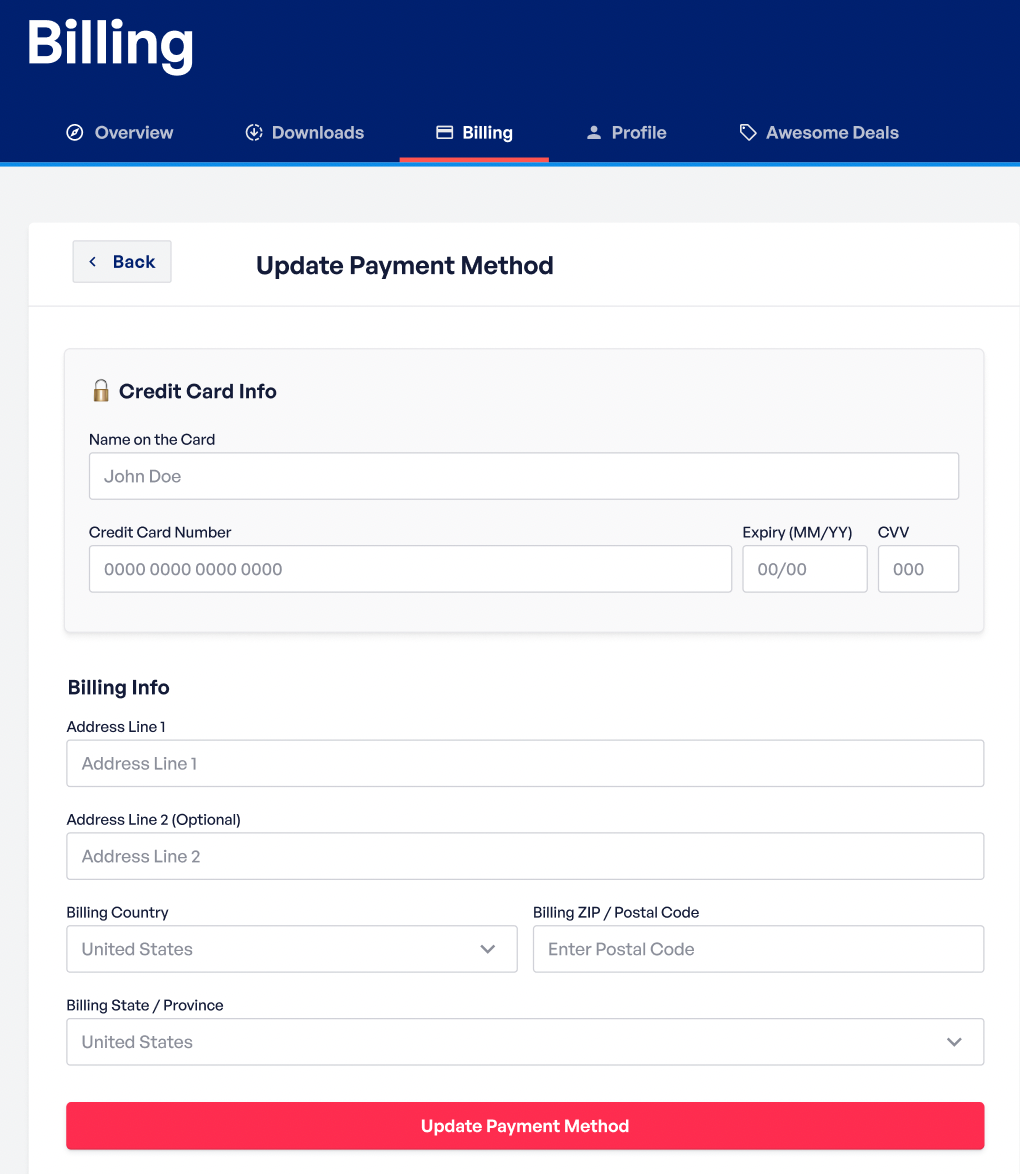
Note: If there is no active subscription yet, you don’t need to update at this time. When renewing manually, enter the new card information, which will be used for future auto-renewal payments.
Changing PayPal Subscription Card Information
Unlike credit cards, PayPal does not support updating payment information through an API interface. Therefore, you need to log directly into your PayPal account to make any updates.
Please check out PayPal’s guide to managing payment methods.



