Updating Your WPChat Account Profile Details
You can easily update your WPChat account information, including your profile details, billing address, and password, directly from your account dashboard.
Accessing Your Account Profile
- Log in to your WPChat account.
- Click on your Profile section in the main navigation menu.
This will open the page where you can view and edit your account details.
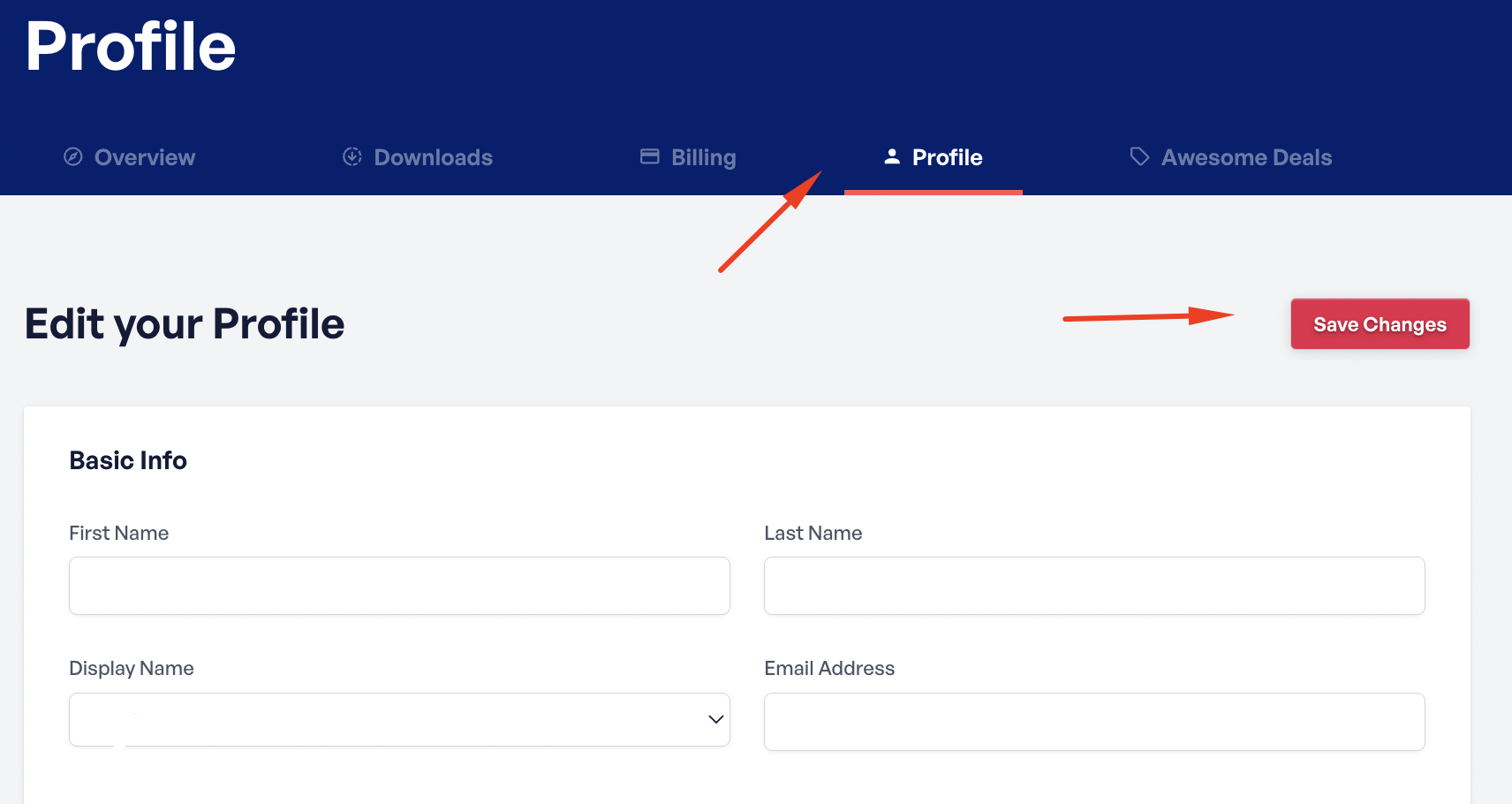
Updating Your Profile Information
In the Edit Your Profile section, you can update your basic account information:
- First Name
- Last Name
- Display Name
- Email Address
Make any necessary changes to keep your account details accurate.
Updating Your Billing Address
Scroll down to the Billing Address section to update your address information.
You can edit the following fields:
- Address
- City
- ZIP / Postal Code
- Country
- State / Province
Keeping your billing address up to date ensures that invoices and receipts are generated correctly.
Changing Your Password
If you need to update your password:
- Go to the Change Password section.
- Enter your new password in the New Password field.
- Re-enter it in the Re-enter New Password field to confirm.
After updating any information on this page, scroll down and click the Save Changes button to apply your updates.
Updating Your Payment Method
If you’d like to update the payment method associated with your account, please refer to the following guide: Updating Your Payment Method



