Advanced Agent Settings
After setting up your individual agents, there are some additional settings you can use to further control how WPChat handles your agents.
To get to the advanced agent settings, follow these steps:
1) Go WordPress Dashboard > WPChat > Agents
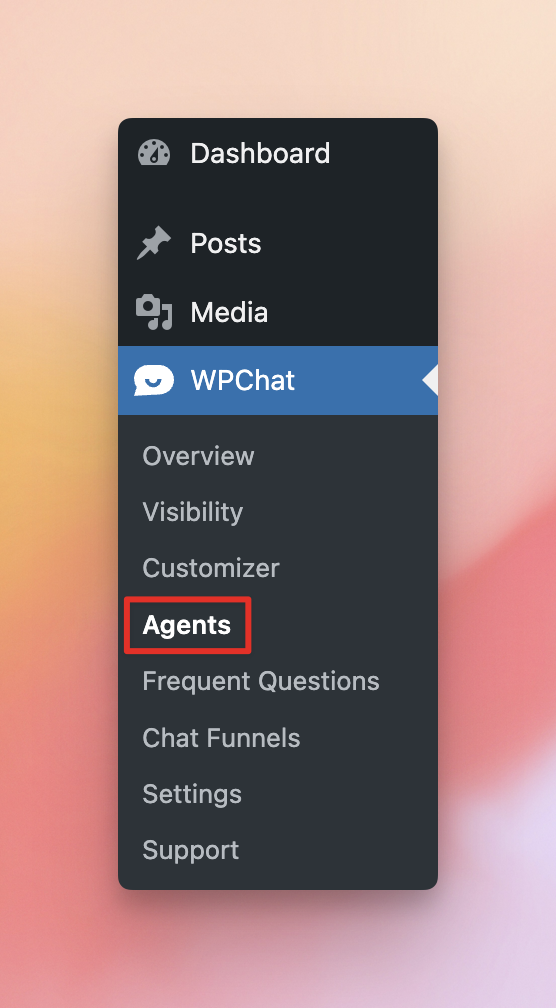
2) Click Agent Settings
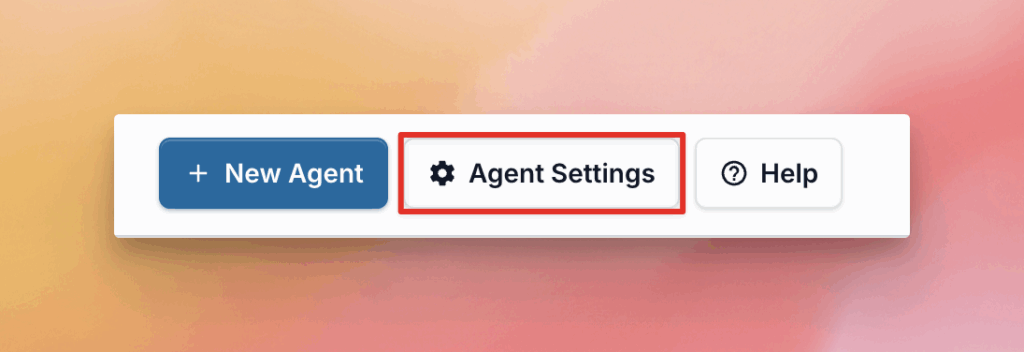
From this area, you can control Timings and Platforms
Timings
By default, timing are disabled. Enable them by selecting Enable in the drop-down menu.
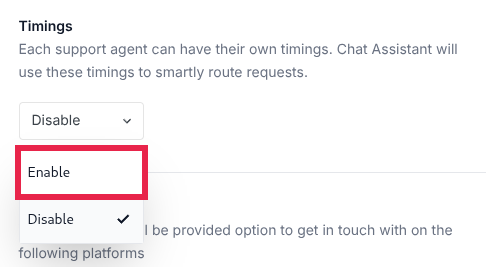
With Timings enabled, you can adjust your Off hours rules. These are the available options:
Disable contact option
If you select this, all contact methods will be disabled while your agents are offline. Customers will see your business hours.
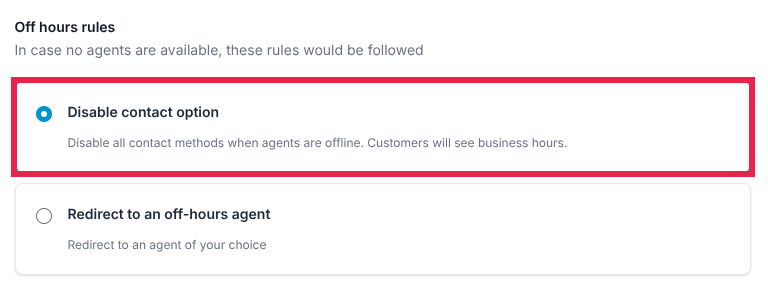
Redirect to an off-hours agent
With this option, you can choose a specific agent that will receive messages when all agents are offline
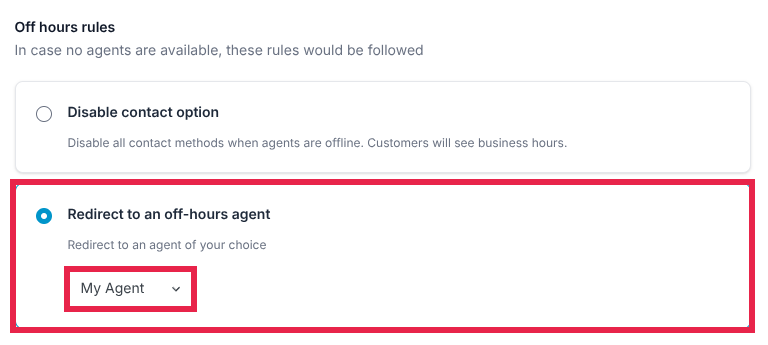
Platforms
Here you can set which messaging platforms you use to receive messages from customers. You can disable any platforms you do not want to use.
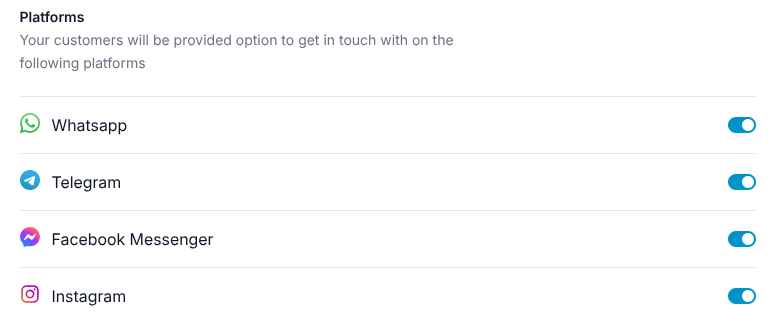
For more information on editing your individual agents, see this guide.



