Creating an Instant-Answer FAQ System
The Frequent Questions feature allows you to instantly answer your users’ most common inquiries directly within the chat widget. By turning repeat questions into instant answers, you save time and quickly guide customers to the information they need.
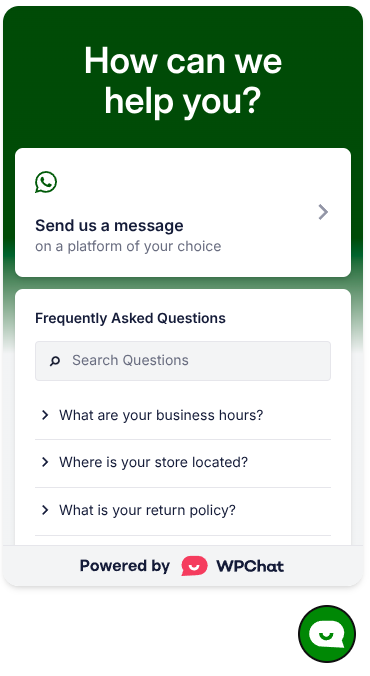
Frequent Questions can also use AI Smart Search to make sure your users find the answer to their question even if they don’t search with the exact keywords you used.
How to Add a New Frequent Question
1. Go to WordPress Dashboard > WPChat > Frequent Questions and click the Add Question button
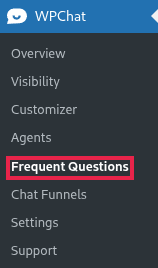
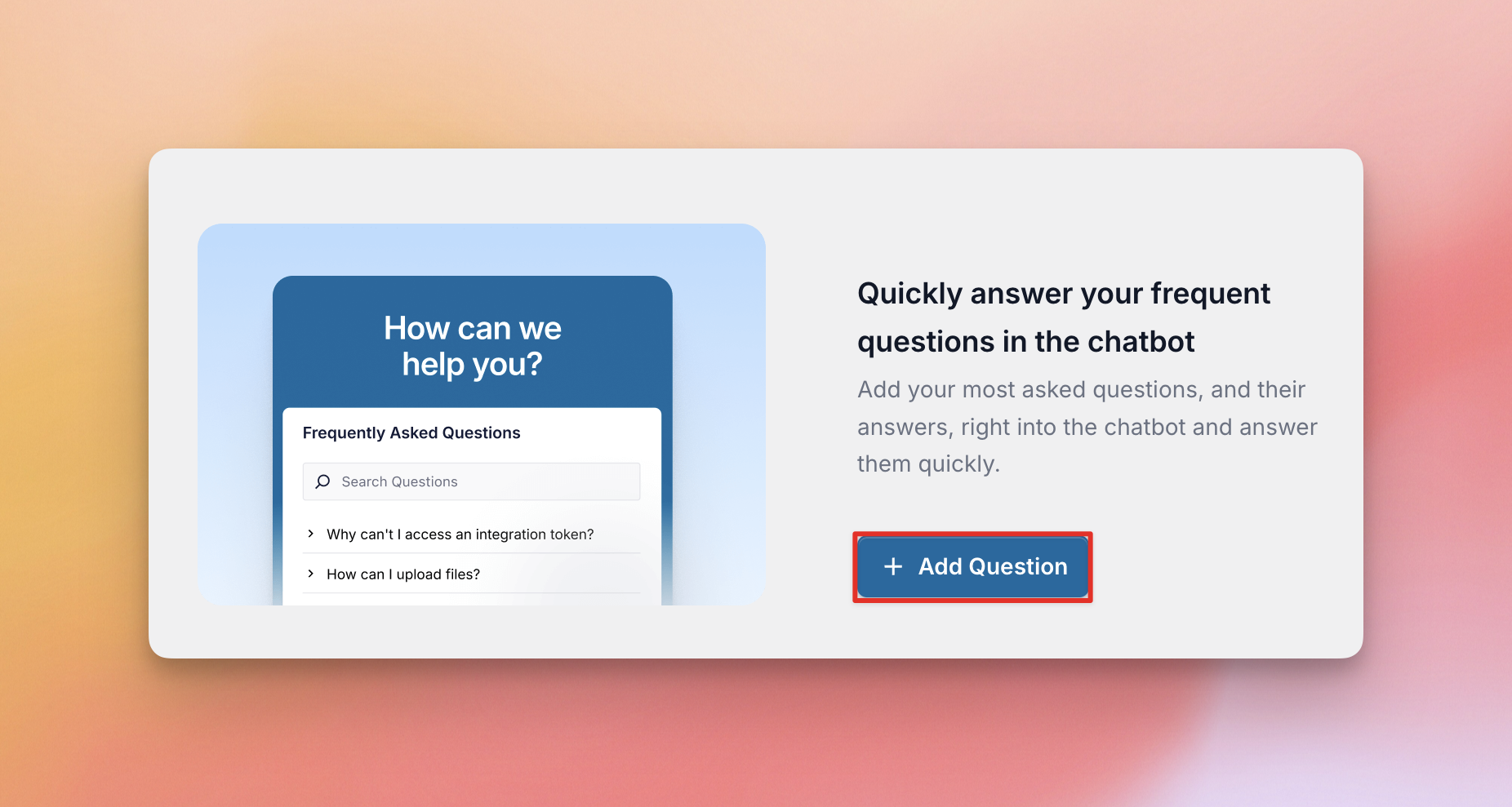
2. . Fill in the required fields:
◦ Question: The text for the question (maximum 140 characters).
◦ Answer: The detailed answer (maximum 600 characters).
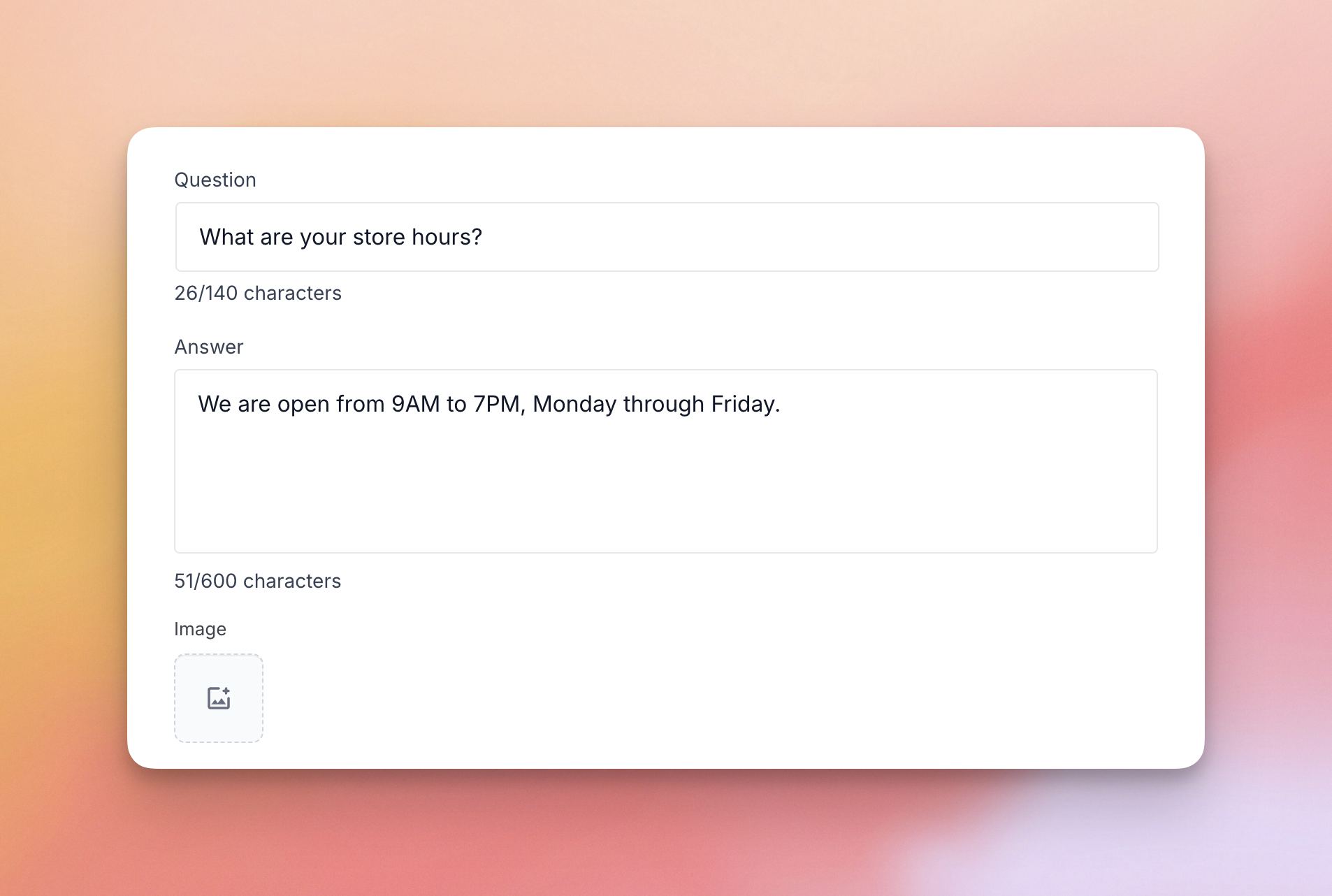
3. Optional: You can attach an image to support the answer if desired.
4. Click Save Changes to publish the FAQ
Additional FAQ Actions (Edit, Clone, Delete)
Once an FAQ is created, you can manage it from the main Frequent Questions list view:
- Edit: You can edit an FAQ by clicking the question’s title in the list or clicking the “Edit” (pencil icon) button.
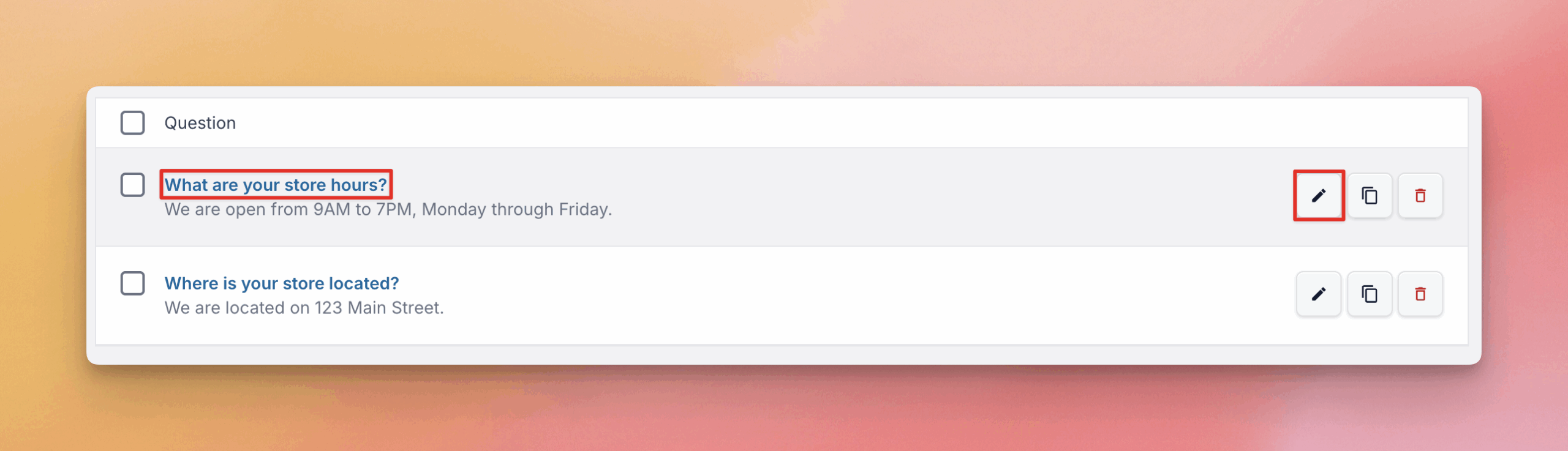
- Clone: You can quickly duplicate an existing FAQ using the “Clone” action. This is useful for creating similar questions quickly. This action is subject to your plan’s limits.
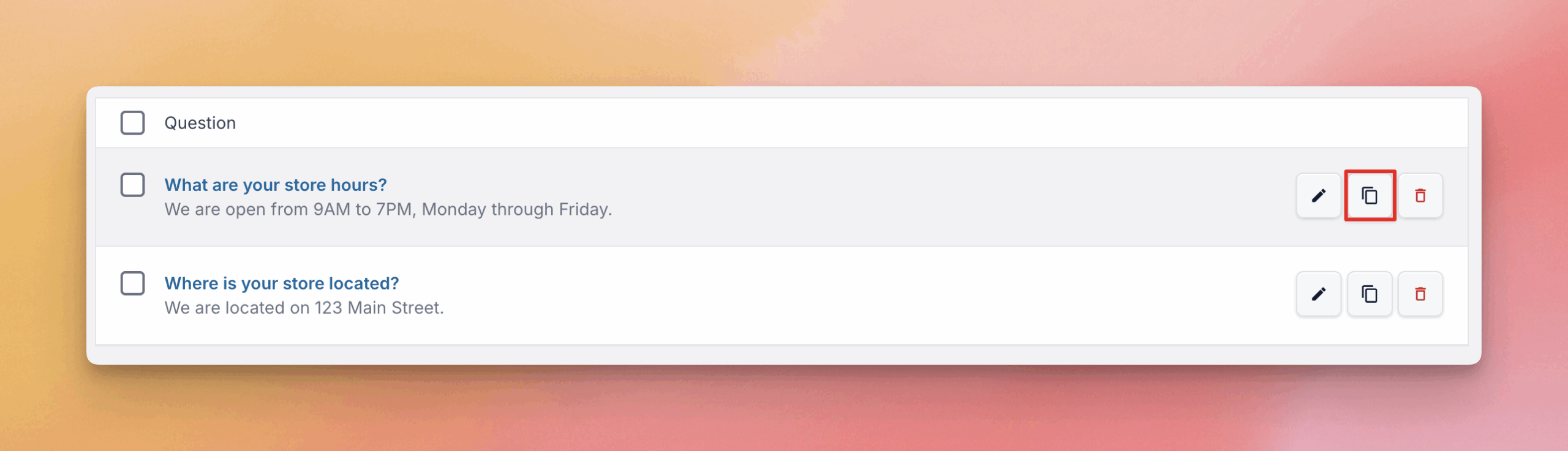
- Delete: You can delete individual FAQs using the delete action button. You can also perform a bulk delete operation by selecting multiple FAQs and choosing the “Delete” option from the Bulk Actions menu
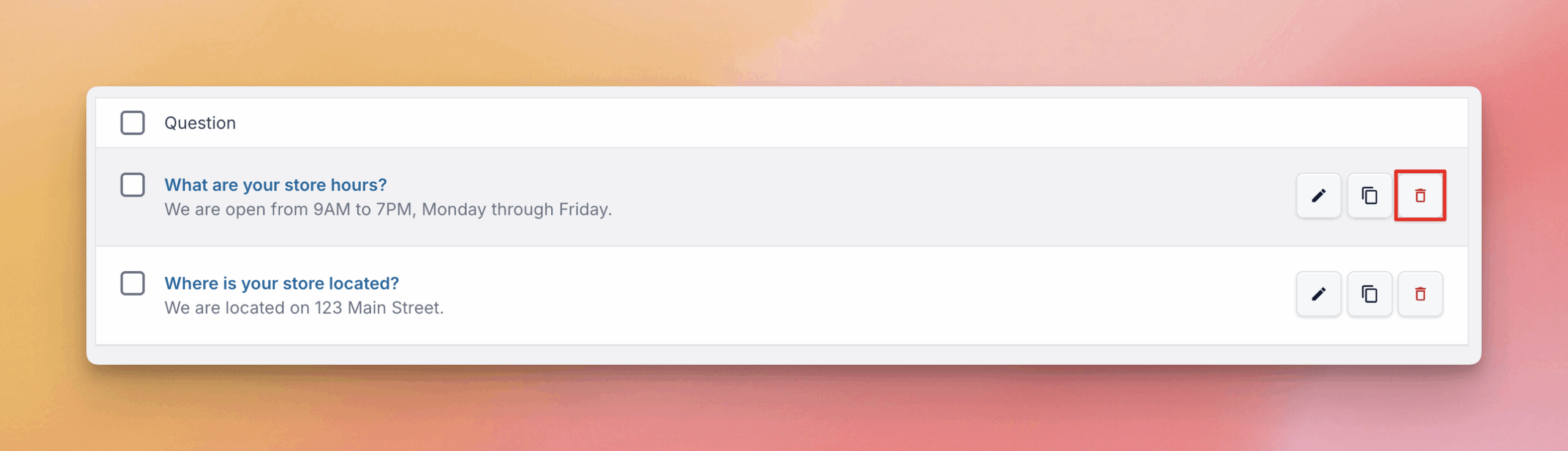
AI Smart Search for FAQs
The AI Smart Search feature utilizes artificial intelligence (AI) to enhance how users find information within your FAQs.
What is Smart Search and How It Works
• Intelligent Matching: Smart Search enables AI-powered semantic search that goes beyond basic keyword matching. It is designed to understand the meaning and intent of the user’s query rather than relying on exact wording. This allows users to find relevant FAQs even if they use different phrasing.
• Automatic Fallback: To ensure the user always gets results, the system attempts searches in this order:
1. AI Smart Search (The preferred method for best results).
2. Full-Text Search (Using the database).
3. Basic Search (Simple pattern matching).
• Running Out of Tokens: If you deplete your assigned Smart Search tokens, your FAQs will still be visible and searchable, but the search function will revert to matching for keywords only.
How Tokens Work
The Smart Search feature operates using a token system, consuming tokens for both maintenance and usage.
| Action | Token Consumption | Details |
| User Search | Consumes tokens | Each time a customer performs a search, the AI uses tokens to find the correct answer. This roughly consumes 50 tokens per search. |
| FAQ Management | Consumes tokens | Tokens are consumed whenever you add or edit an FAQ because the system must generate a vector embedding (AI index) for it. Editing a question consumes the same amount of tokens as adding it new. |
Token Entitlements by Plan:
• Free Users: Free users can gain access to Smart Search by claiming a free token offer. This grant provides 5,000 tokens to get started. This involves providing and confirming an email address during the setup of the plugin.
• Pro Users: Once Pro users activate their license key, they are granted an amount of tokens associated with that key.
You can view your token usage on the Frequent Questions page
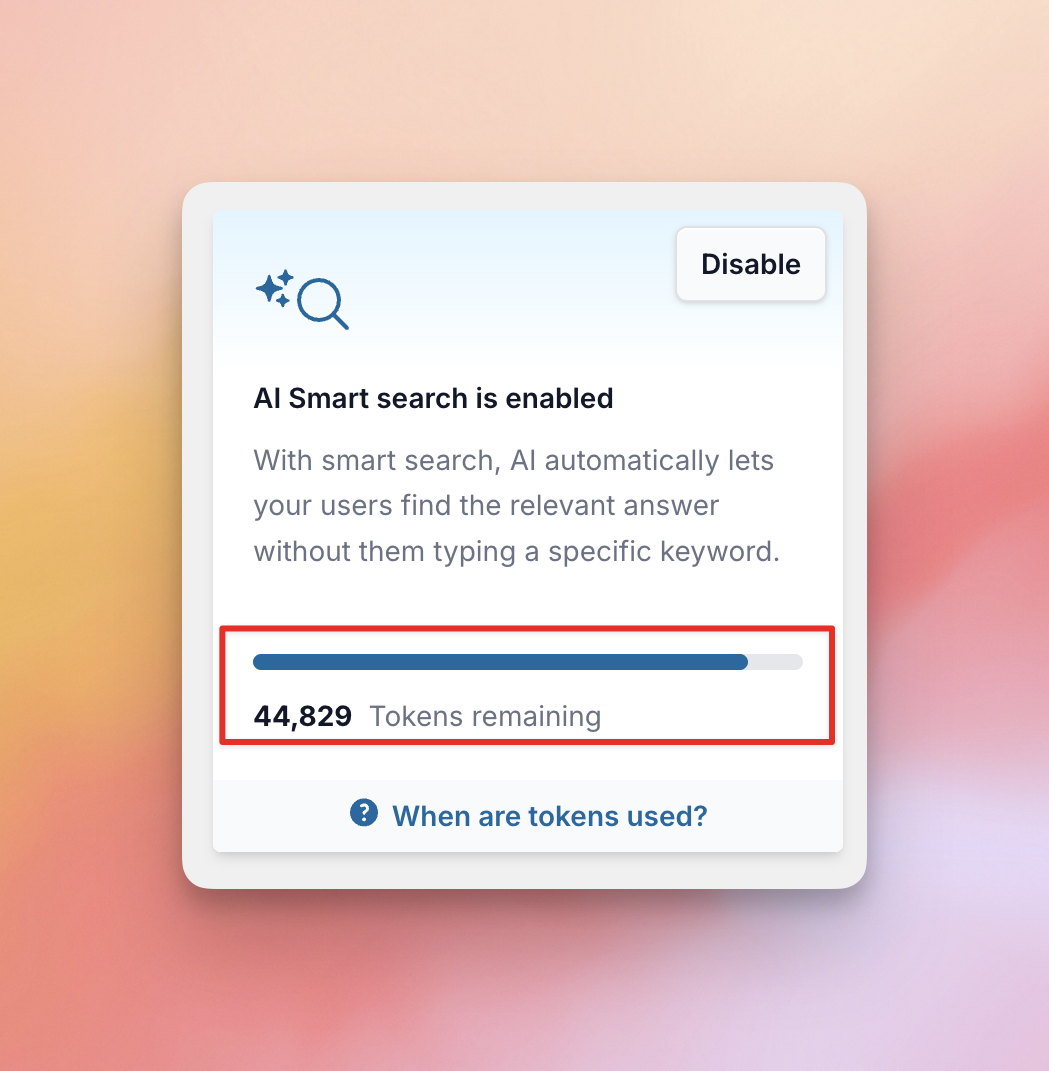
Enabling and Disabling Smart Search
You have the option to enable or disable Smart Search via the UI:
• Disabled: If you disable Smart Search, creating new questions will not automatically index new questions for Smart Search or use any tokens. When visitors to your page search the FAQs, it will use the fallback methods.
• Enabled: Enabling Smart Search will automatically index all your existing FAQs and enable AI Smart Search for visitors to your site.



