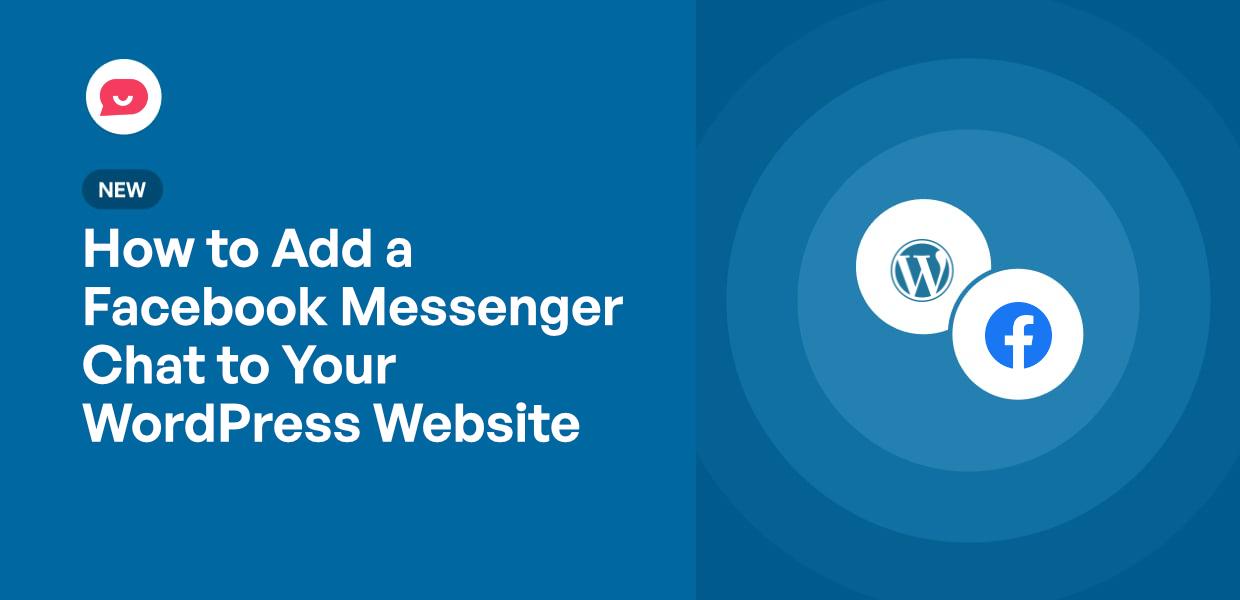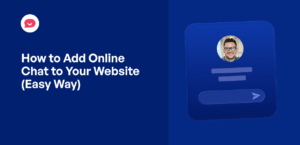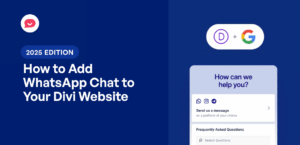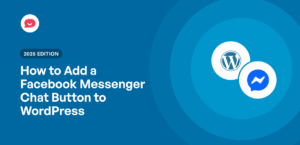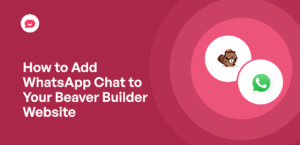In a world of instant communication, that small delay can be the difference between a sale and a lost customer.
Giving people a way to talk to a real person right away, using an app like Facebook Messenger, is a huge advantage.
It gives visitors a zero-effort way to get the information they need, making them far more likely to stick around and make a purchase.
In this guide, I’ll show you how to add Facebook Messenger chat to your WordPress website.
Just like that, your visitors can reach you instantly using a messaging platform they’re familiar with.
Why Adding a Chat Option Matters for Your Business?
Picture this: a visitor comes to your website, and they’re on the verge of buying something. But they want to be sure if your product has a feature they really like.
Instead of waiting for a contact form response, they switch to another tab and open Google to get their answer. Unfortunately, they end up finding another brand’s product instead.
This is why it’s important to give people a zero-effort way to get the information they need.
With support for Facebook Messenger, you can make people far more likely to stick around and make a purchase.
Here’s how adding a chat option helps solve this problem:
- When customers can get immediate responses, they’re much more likely to complete their purchase instead of abandoning their cart.
- Quick resolution of issues means better customer satisfaction and fewer negative reviews.
- Most visitors are already familiar with Facebook Messenger, so there’s no learning curve.
- Every chat interaction can potentially grow your social media presence and build your community.
In a world of instant communication, that small delay can be the difference between a sale and a lost customer.
Getting Started with Facebook Messenger Chat
Adding Facebook Messenger chat to your WordPress site might sound technical, but it’s actually pretty simple with the right approach.
The best option is to use a WordPress plugin instead of dealing with complex code. This saves you a lot of time and effort, leaving you free to focus on growing your business.
Out of all the tested options, WPChat stands out by making it easier than ever to add chat options to your site.
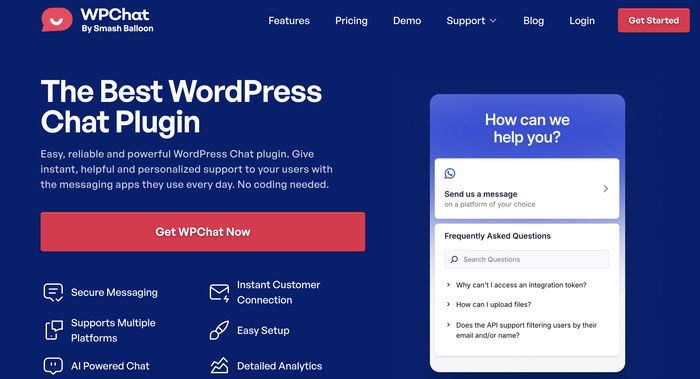
To help boost your reach, you can instantly add chat options for Facebook Messenger, Telegram, Instagram, and WhatsApp.
As a result, it means you’re meeting your customers on whichever platform they want.
You can create chat assistants, connect them to different messaging platforms, customize their design, and display them on your website — all without touching a single line of code.
To learn more, you can check out the WPChat features here.
What you need to get started:
- A copy of WPChat
- Access to your WordPress dashboard
- A Facebook page for your business
- 5 minutes of your spare time
How to Add Facebook Messenger Chat to Your WordPress Website
The setup process is straightforward, and you’ll have your chat widget working in just a few steps.
Once it’s active, visitors will see a friendly chat button that connects them directly to your Facebook Messenger.
Step 1: Install and Activate WPChat on Your Website
First, you’ll need to get a copy of the WPChat plugin and install it on your WordPress site.
Install and activate the plugin (see this beginner’s guide). Once WPChat is active, you’ll see a new menu item in your WordPress dashboard.
Open the WPChat menu in your dashboard and click on Set Up to proceed.
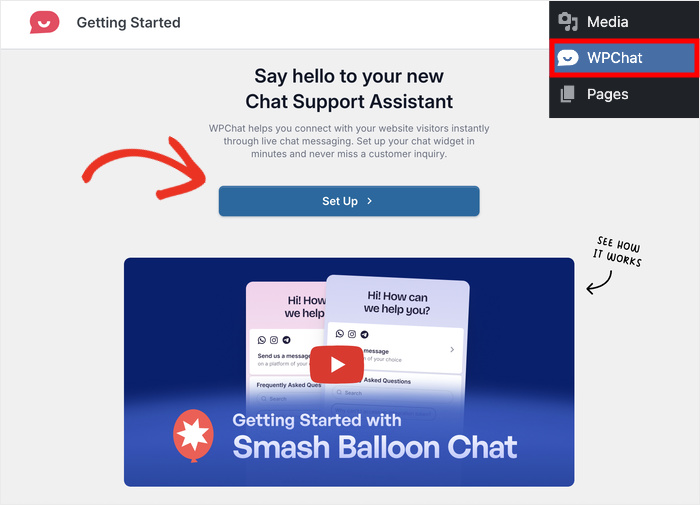
After that, you can enter your WhatsApp number so visitors will have another way to reach your business.
Enter your WhatsApp number in the field and click on the Next button to proceed.
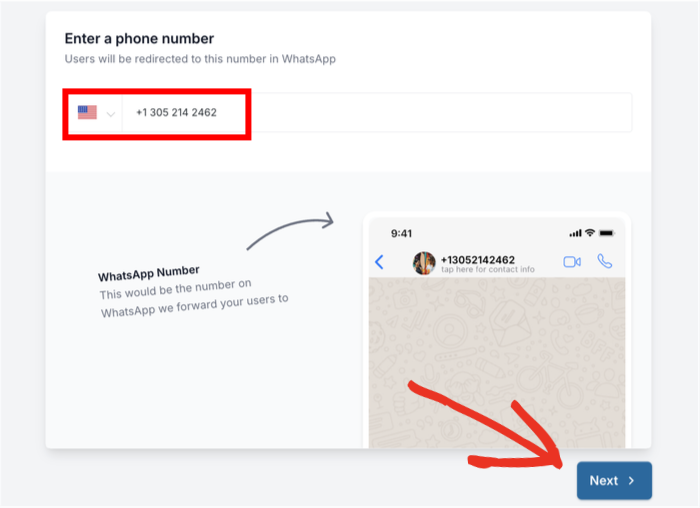
Step 2: Set Up Facebook Chat Assistant
The first thing you’ll see is three theme options for your chat assistant. Pick from the available themes:
- Basic
- Night
- Pastel
Pick a theme that you prefer from the options and click on Next.
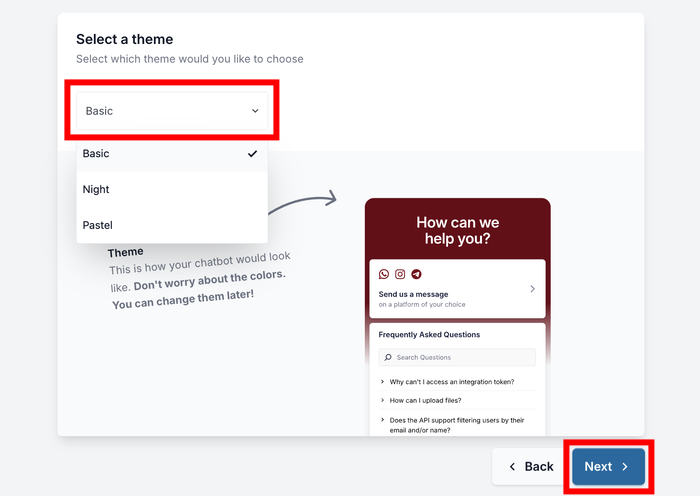
Once you do that, you can choose where your Facebook chat assistant appears on your site.
You have 2 visibility options: Display on all pages or Display only on specific pages.
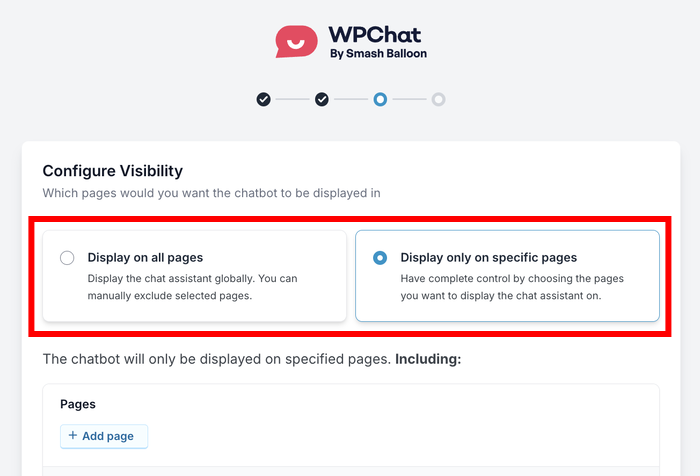
Next, you can scroll down and pick the parts of your website to include or exclude.
Pick the Pages, Tags, Categories, and Custom Post Types using the filters below and click on Next.
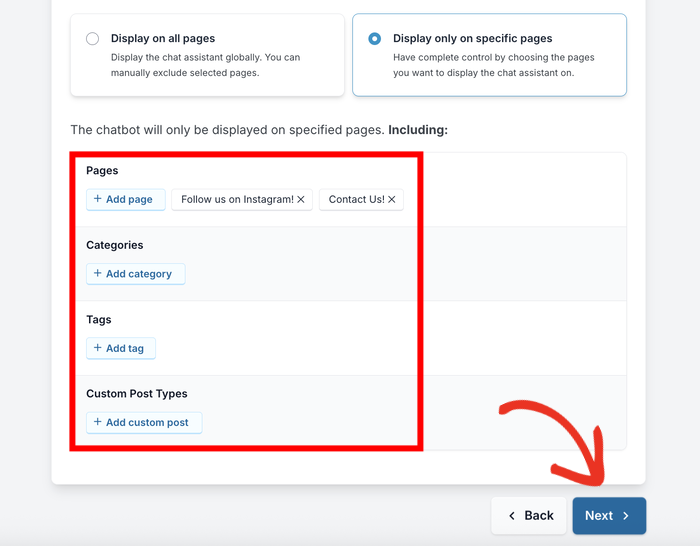
Finally, enter your WPChat license key in the provided field. This activates all the premium features of the plugin.
After entering your license key, click on Finish Setup to complete this stage.
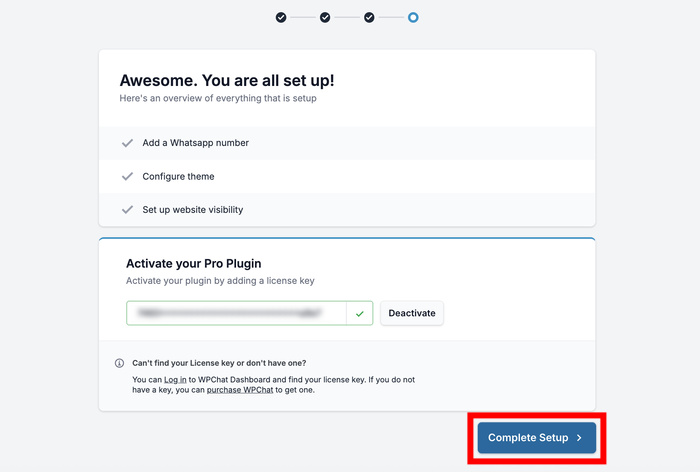
Step 3: Customize Facebook Messenger Chat Assistant
Now it’s time to make your chat assistant look exactly how you want it to appear to your visitors.
First, click on the Customize button to open the live editor.
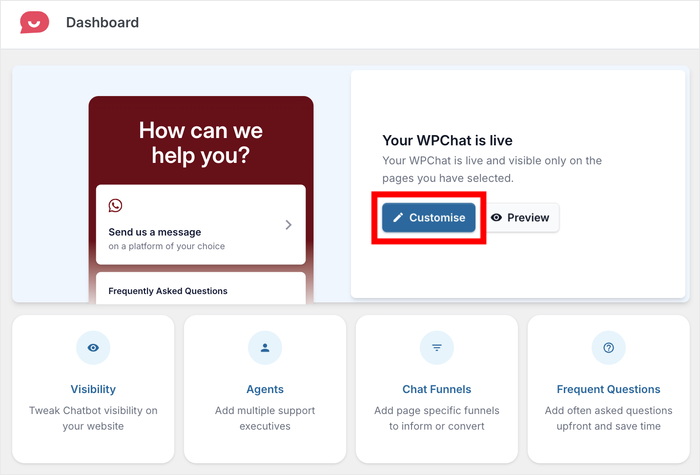
You can now use the options on the left sidebar to pick your customization preferences. Plus, this powerful tool lets you see your changes in real-time as you make them.
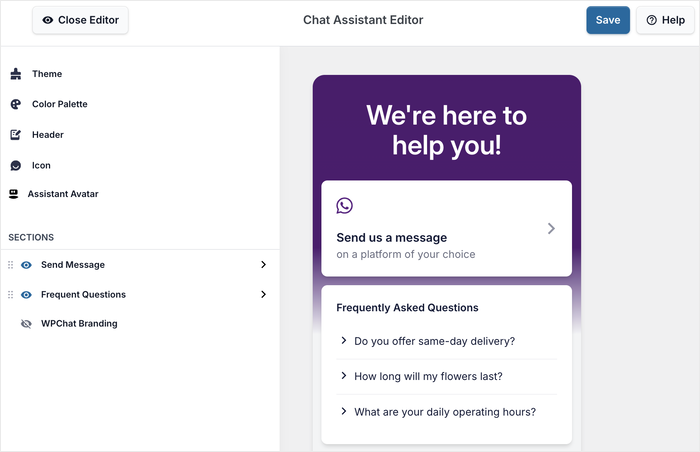
Let’s check out some of these options below:
Customizing the Assistant Avatar
Your Assistant Avatar serves as the face of your chat widget. After all, it greets your visitors and redirects them to Facebook Messenger.
To change how it looks, click on Assistant Avatar in the left menu.
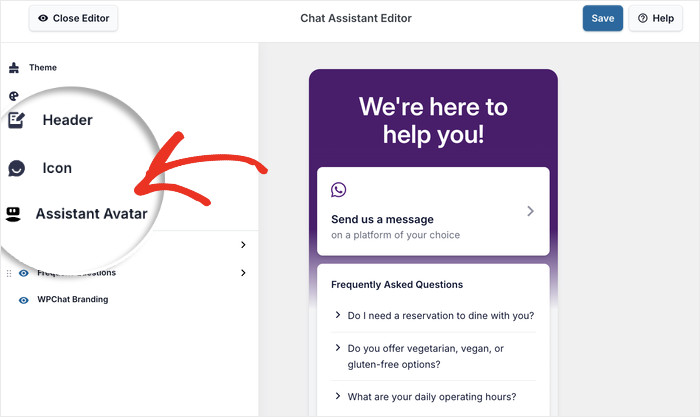
You can pick from a collection of pre-made avatars that WPChat comes with.
Plus, you can also add a custom avatar that matches your brand. Just click on the Add Your Own option below.
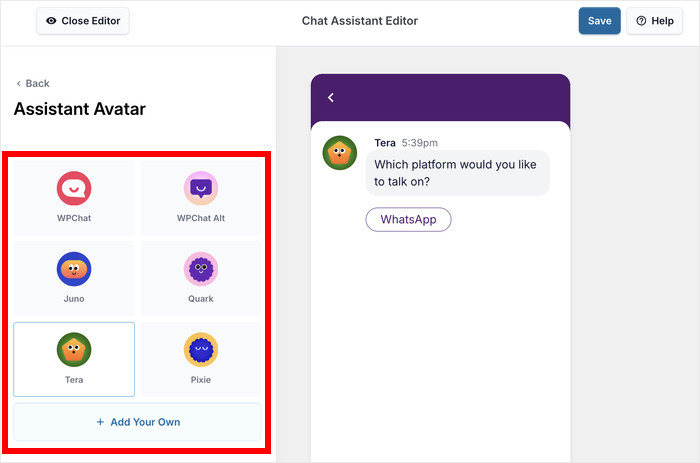
Then click on Upload to select the avatar image from your computer.
After that, enter a name for your avatar in the provided field. For best results, you can pick a name that matches the avatar image.
Once you’re done adding your custom details, click on Add to confirm the avatar.
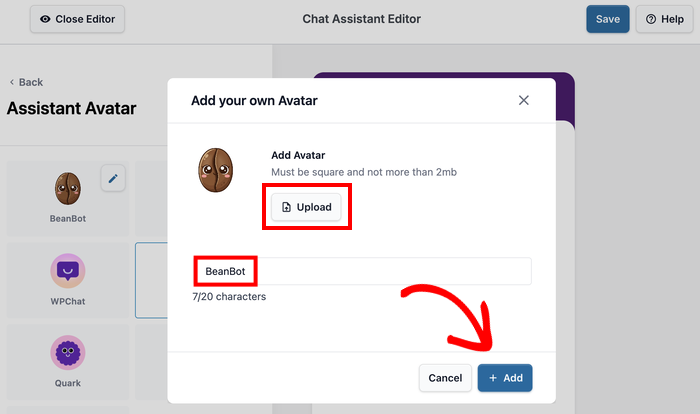
Finally, click on the Save button to confirm the changes.
Setting Up the Header
Once you’re happy with your Assistant Avatar, click on the Back button to continue with the customization.
This time, select the Header option from the left sidebar to customize the greeting message.
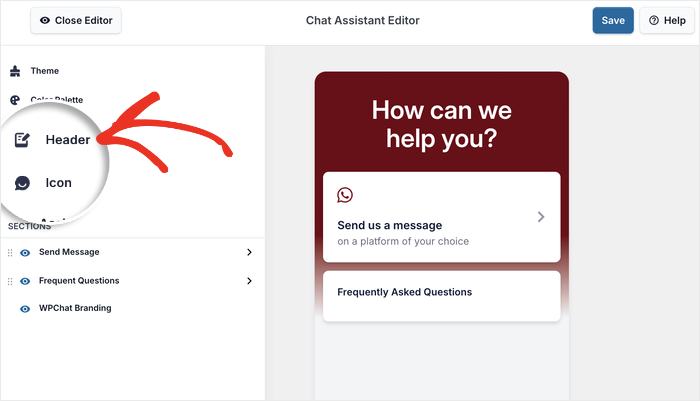
Enter a fitting heading for your chat assistant that welcomes visitors and encourages them to start a conversation.
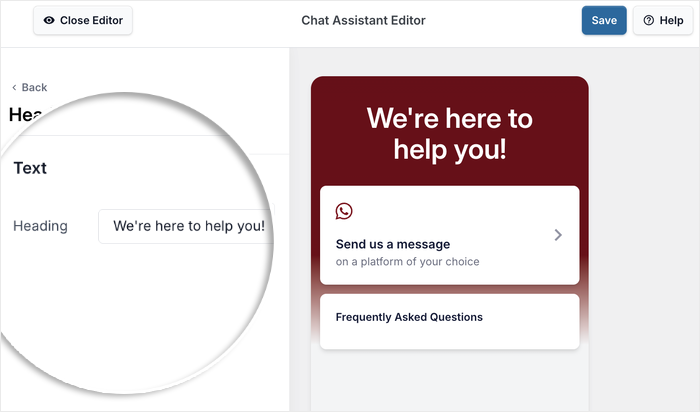
Click on Save at the top of the editor to preserve all your changes.
Feel free to try out the other available options to change your colors, icon, visible sections, and much more.
Each change you make will instantly appear in the preview, so you can see exactly how it will look to your visitors.
Step 4: Connect Chat Assistant to Facebook Messenger
Another great thing about WPChat is that you can create chat agents to represent your support team.
What’s more, you can link these agents to your Facebook Messenger account.
From your WordPress dashboard, navigate to WPChat » Agents to see a list of chat agents.
Then click on Edit to customize the default agent that WPChat created for you.
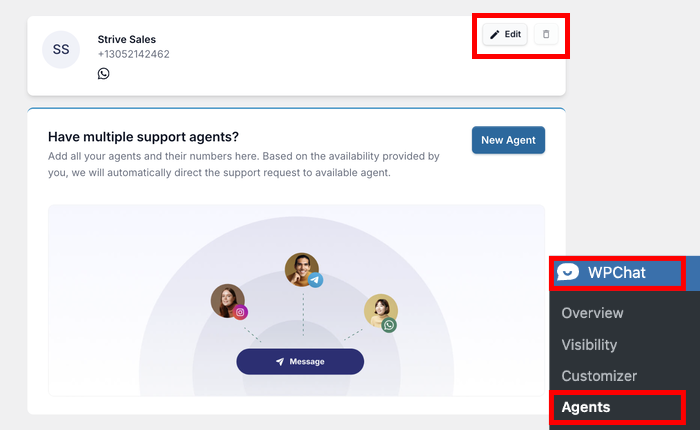
Before we continue, you can click on Upload to select a fitting image for your agent.
This should be a professional photo that represents who visitors will be talking to – it could be your headshot, your team, or your company logo.
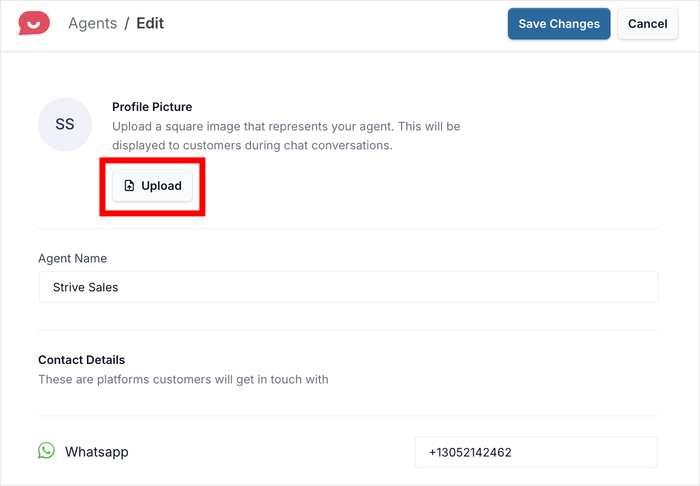
Once the photo is ready, you can enter a fitting name in the field below the image.
Having a name and face can make your Facebook chat assistant feel more human to talk to. You can also edit your WhatsApp number here if you like.
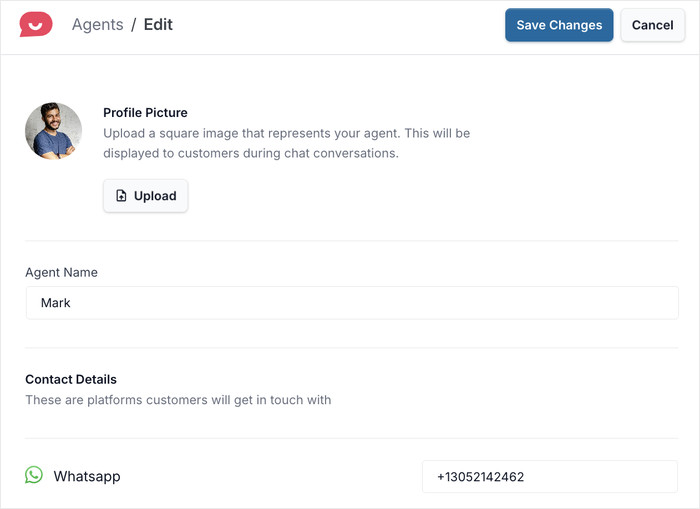
Scroll down to find the Facebook Messenger section.
Here, you’ll just need to enter your Facebook Messenger ID or username in the provided field.
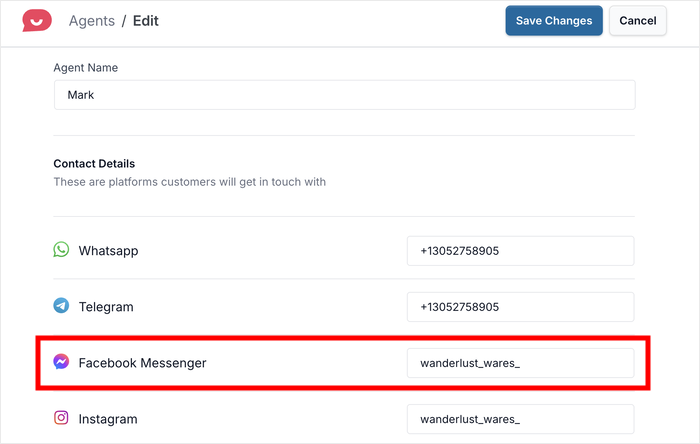
Click on Save Changes, and you’ve now connected your chat agent to Facebook Messenger.
You can open your website in a new browser tab and check how the chat widget looks to your visitors.
Final Thoughts
As you can see, it’s easy to add Facebook Messenger chat to your WordPress website with WPChat. The entire process takes just a few minutes, but the impact on your business can be huge.
Your visitors now have an instant way to reach you using a platform they already know and trust, leading to more sales and happier customers.
Ready to boost your website’s engagement with Facebook Messenger chat?
Get WPChat today and start connecting with your visitors instantly.
Going forward, you can use WPChat to add FAQs and automated responses to handle common questions even when you’re not available.
You can even create Chat Funnels to generate leads by guiding visitors through specific conversation paths.
Check out our guide on how to build your first Chat Funnel using WPChat if you want to learn more.