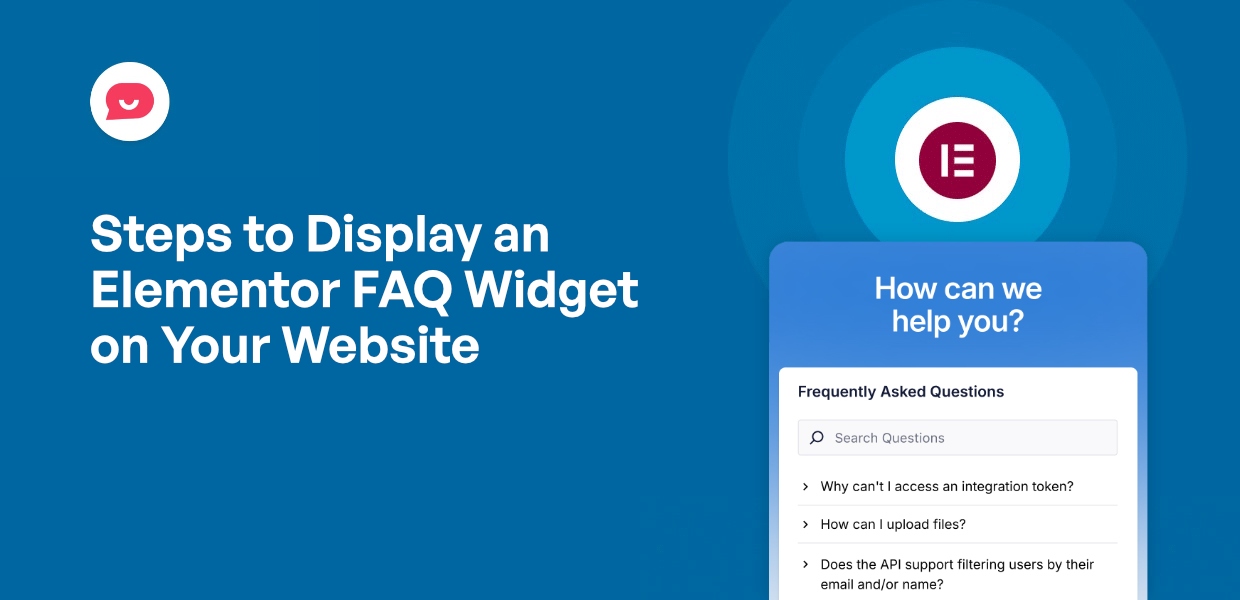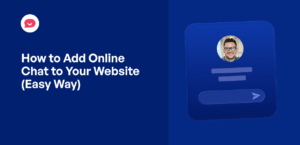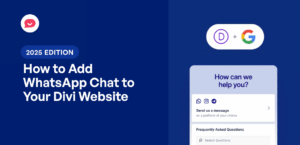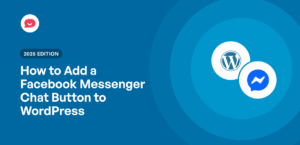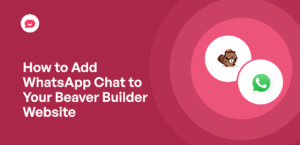Building a beautiful website with Elementor is one thing, but making sure your visitors find the information they need is another challenge.
A cluttered page can often lead to confusion and lost sales.
Adding a well-designed Elementor FAQ widget is a simple way to make your content easier to digest and more professional.
The best part? You can do that in just a few minutes without touching a single line of code.
In this tutorial, I will walk you through the steps to display an informative FAQ widget on your Elementor website.
Why FAQ Widgets Matter for Your Elementor Website
By adding an FAQ widget, you can cut down on support requests, save valuable time, and give your visitors a better experience.
When people can find answers to their questions right away, they don’t need to send you emails or wait for responses.
Here are a few more ways showing FAQs can be great for your Elementor website.
- Boost your conversions: You can answer questions about your products and highlight features to convince visitors to buy from you.
- Build trust with potential customers: Transparent answers to frequently asked questions show that you understand your audience’s concerns and care about their experience.
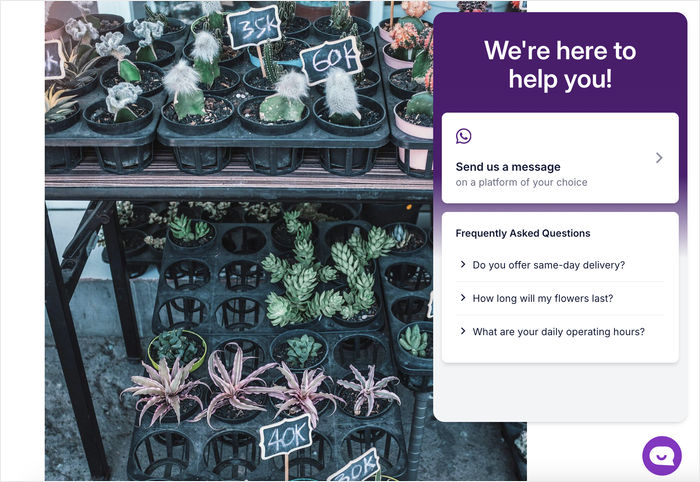
- Improve your search engine rankings: FAQ content often matches the exact phrases people search for, helping your pages appear in more relevant search results.
- Make your website look more professional: A well-organized FAQ section demonstrates that you’ve thought through your customers’ needs and prepared accordingly.
- Reduce bounce rates: When visitors find the information they need quickly, they’re more likely to explore other parts of your website instead of leaving immediately.
Simplest Way to Add an FAQ Widget to Your Elementor Website
A lot of websites use a separate FAQ page to answer customer queries. While an FAQ page has it’s use, it also has a few downsides:
- Since users have to go to a separate page, this can interrupt their current browsing flow and cause them to lose attention.
- Long FAQ pages can be difficult to navigate on smartphones, making it frustrating for mobile users to find specific answers.
- When people leave your product or service pages to visit an FAQ page, they might not return to complete their purchase.
Instead of asking people to go to a separate page, you can use an Elementor FAQ widget to quickly show the responses without interruption.
When it comes to adding FAQ widgets, the best tool out there is WPChat by Smash Balloon.
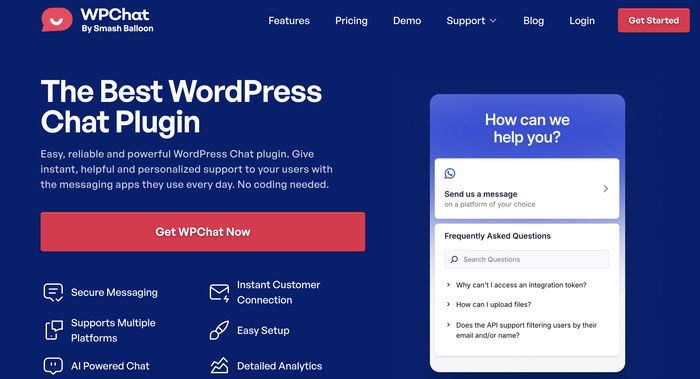
What sets WPChat apart is its reliability and ease of use. Instead of complex code, you can build an engaging FAQ widget and display it on your website in just minutes.
On top of being 100% compatible with Elementor, WPChat also comes with lots of design options to make your FAQ widget perfectly fit your website’s design.
Here’s why WPChat is the best choice for adding FAQ widgets to your Elementor website:
- Easy Setup: Just go through the quick setup, enable the widget, and you’re ready to go — no coding needed.
- Smart Analytics: With the help of detailed analytics, you can clearly see which problems your visitors need the most help with.
- Highly Customizable: From the live customizer, you can freely design your FAQ widget so it matches your Elementor website.
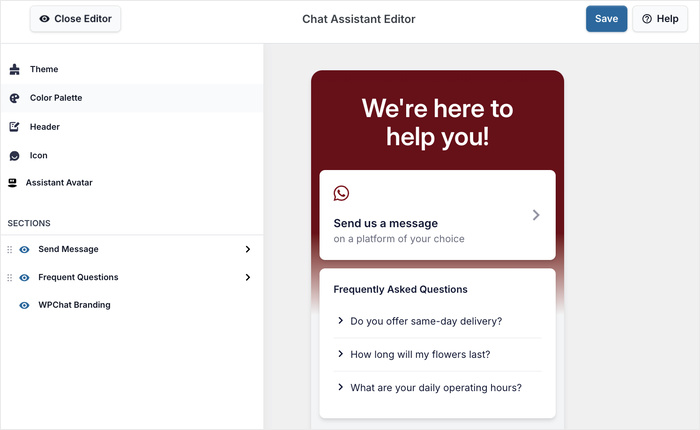
- Image Support: To make your answers even clearer, you can even attach images to your FAQ widget.
- Visibility Options: WPChat lets you control the exact parts of your website where the FAQ widget appears.
- WhatsApp Integration: You can connect your FAQ widget to WhatsApp so visitors can directly ask questions to your support staff.
I’ve tested several FAQ plugins for Elementor, and WPChat consistently stands out as the best option with its collection of useful features.
Get WPChat for your site today, and you can create your FAQ widgets with ease.
What You’ll Need Before Starting
Before you begin adding an FAQ widget to your Elementor website, make sure you have these basic requirements in place:
- Active WordPress website with Elementor (free or Pro)
- Administrator access to your WordPress dashboard
- Just 5 minutes of your time
Finally, it’s helpful to have your FAQ content ready beforehand. Think about the most common questions your visitors ask and prepare clear, helpful answers for each one.
How to Add an Elementor FAQ Widget (in 5 Steps)
Now I’ll walk you through the complete process of adding an FAQ widget to your Elementor website. Each step builds on the previous one, so just follow along and you’ll be done in no time.
Let’s get started!
Step 1: Install and Activate WPChat
First, you’ll need to get the WPChat plugin here, then install and activate it on your Elementor website.
Not sure how? Take a look at this beginner’s guide on how to install WordPress plugins.
Step 2: Set Up the WPChat Plugin
To get started, click on the WPChat menu that appears on your WordPress dashboard.
On the new page, click on the Set Up button.
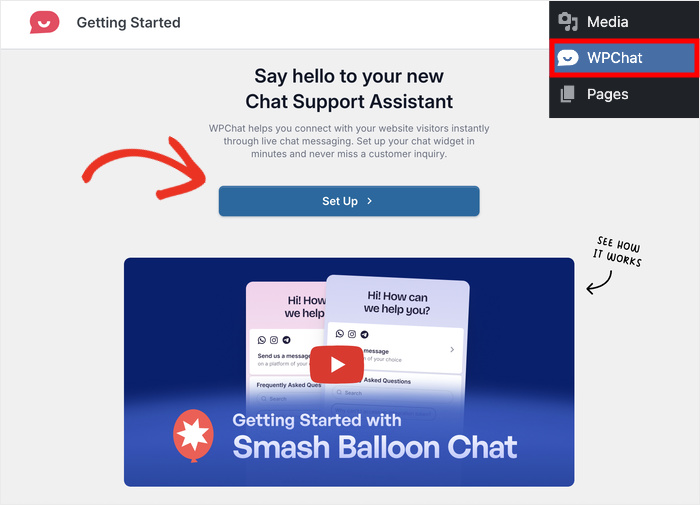
After you do that, you can enter a WhatsApp number so visitors can reach you or your support team.
Just add the number here and click on the Next button.
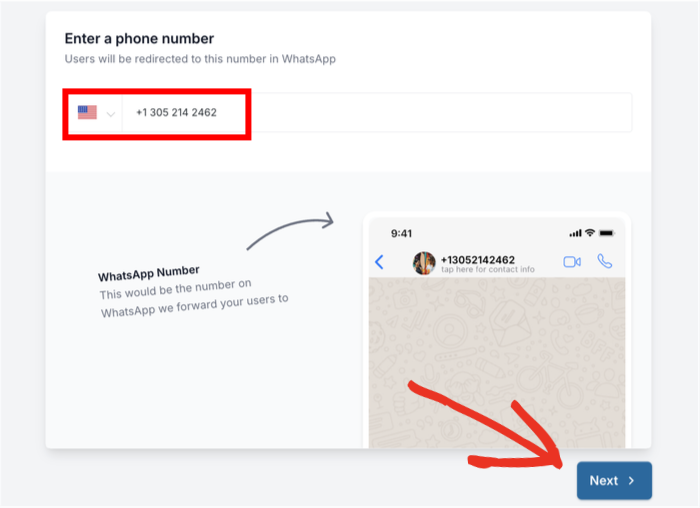
You can now pick a theme for your new Elementor FAQ widget. You have 3 options to pick from:
- Basic
- Night
- Pastel
After you pick a theme, click on Next to proceed.
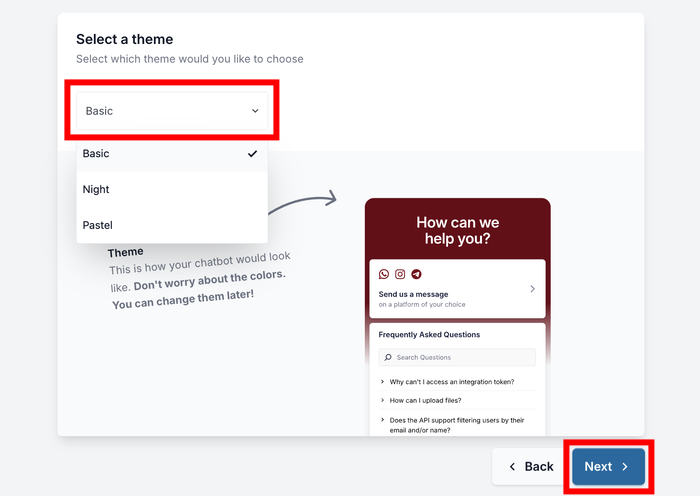
You can change this theme (along with other design elements of the widget) later.
Step 3: Choose FAQ Widget Visibility
In this step, you can select where exactly the widget will show up on your Elementor site. There’s 2 ways you can do this:
- Display on all pages
- Display only on specific pages
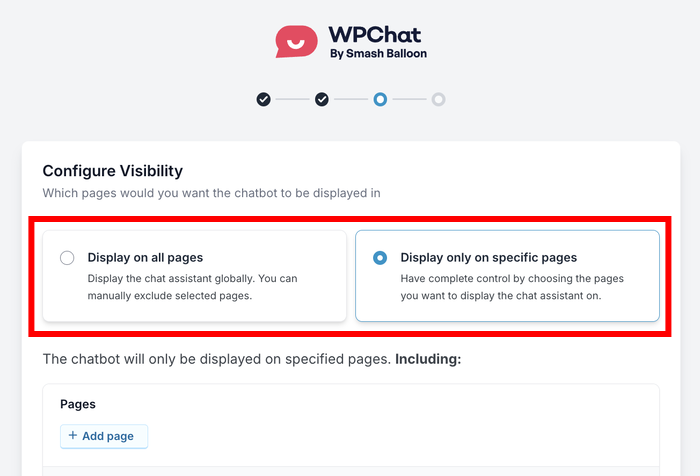
If you want to show the widget everywhere, you can filter out specific parts of your site using the options below.
Alternatively, you can use the filters here to select the parts of your Elementor site where you want to show the widget.
Just use the filters to include or exclude specific Pages, Categories, Tags, and Custom Post Types.
After you do that, just click on Next to proceed.
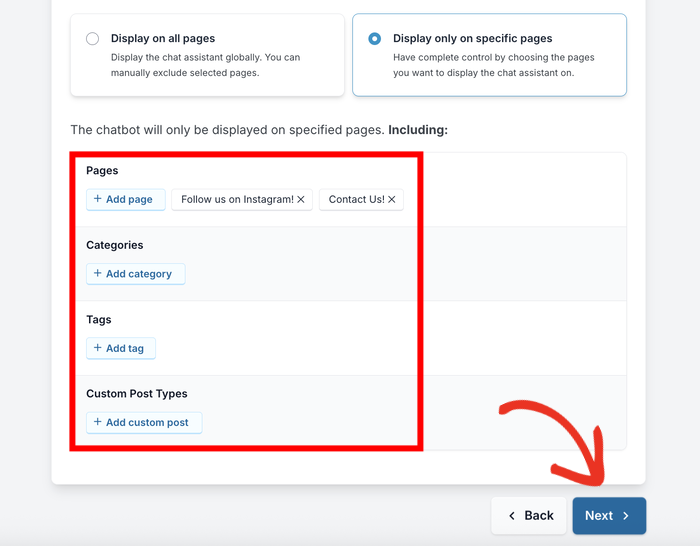
Finally, you can enable the plugin features by entering your license key.
After you do that, click on the Complete Setup button to finish up here.
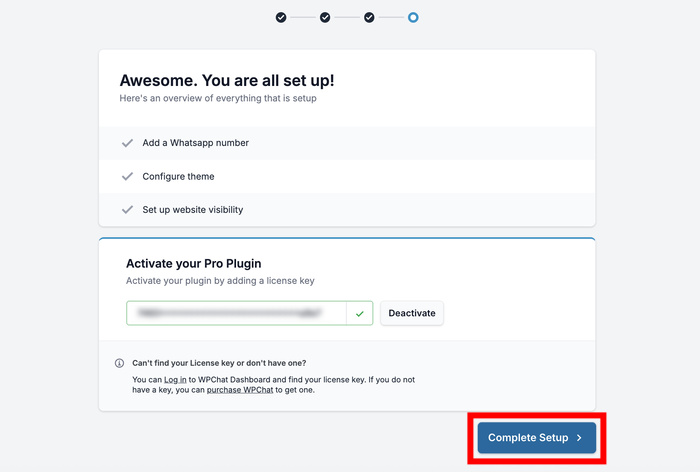
Step 4: Add Your Questions and Answers
Now that you have an FAQ widget, it’s time for the fun part — actually adding the questions and answers.
Open the WPChat » Frequent Questions menu from your dashboard and click on Add Question.
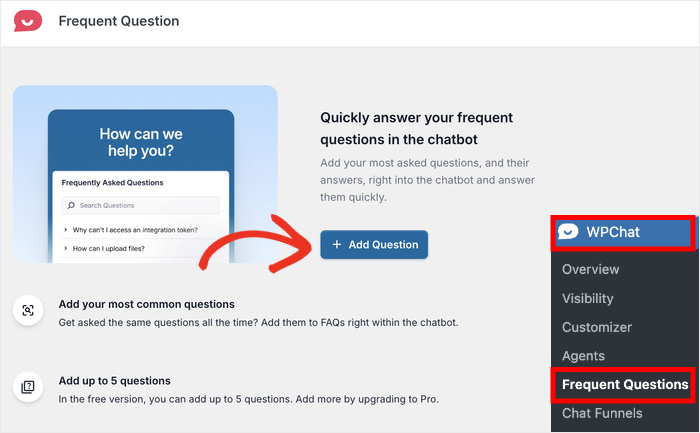
Doing that opens the FAQ editor with a live preview on the right.
On the left, you can find the option to add questions, answers, and images for each FAQ entry.
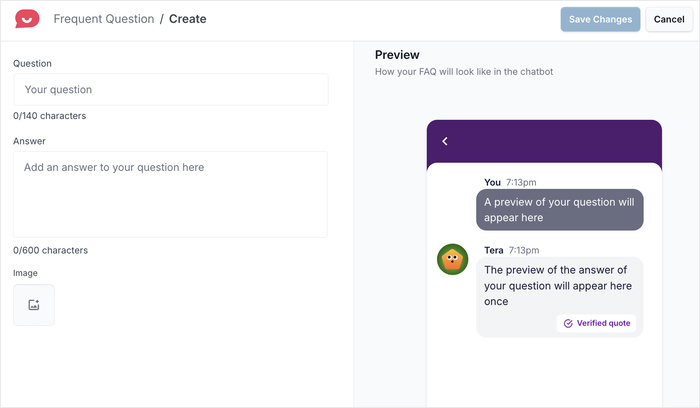
First, type out a question in the Question field on the lift.
Remember to check the preview on the right to make sure it’s short enough to be readable for your visitors.
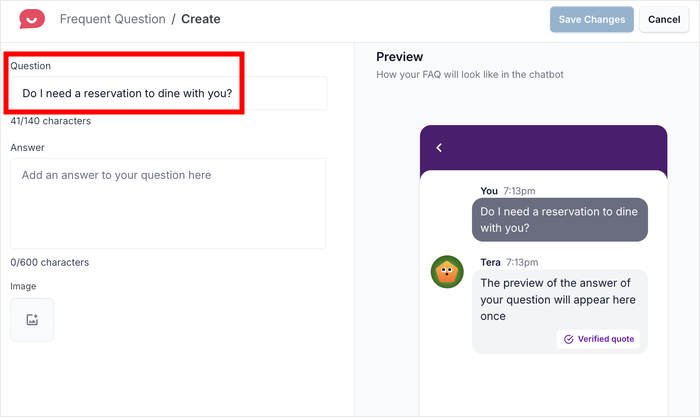
Now enter the answer to the question under the Answer field.
Like before, the live preview will show what the widget will look like on your Elementor website.
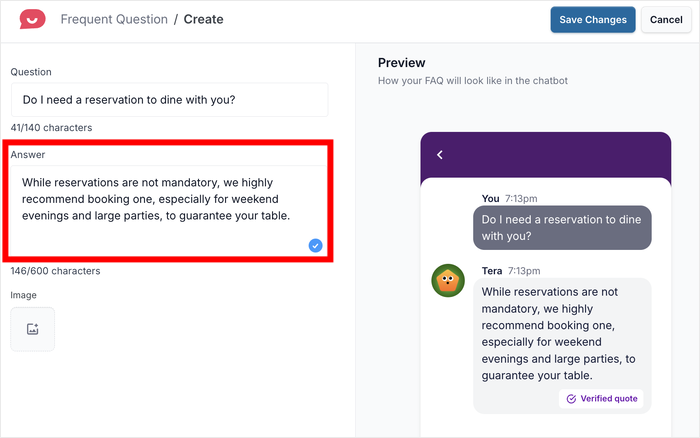
While the answer can be longer than the question, it’s best to make sure it’s short and to the point so the visitors will easily find what they’re looking for.
In case you want to make your answers clearer, you can attach screenshots, diagrams, photos, and other graphics.
Just click on the Image icon below the answer to do that.
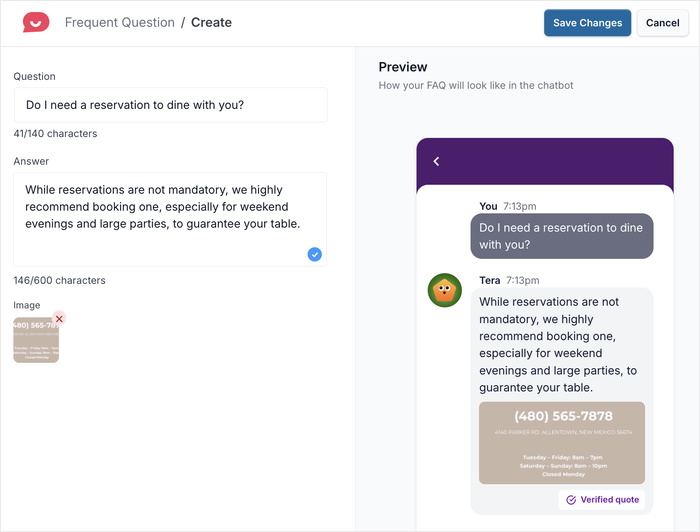
Check the preview once more to see if everything looks right.
Finally, you can click on Save Changes, and the FAQ will be added to your new Elementor widget.
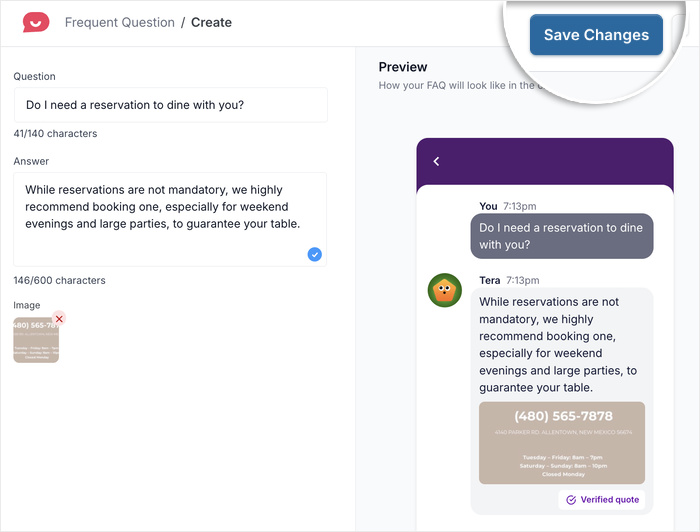
Step 5: Manage Your FAQ Widget
To continue adding more questions and answers, click on the Frequent Questions button at the top.
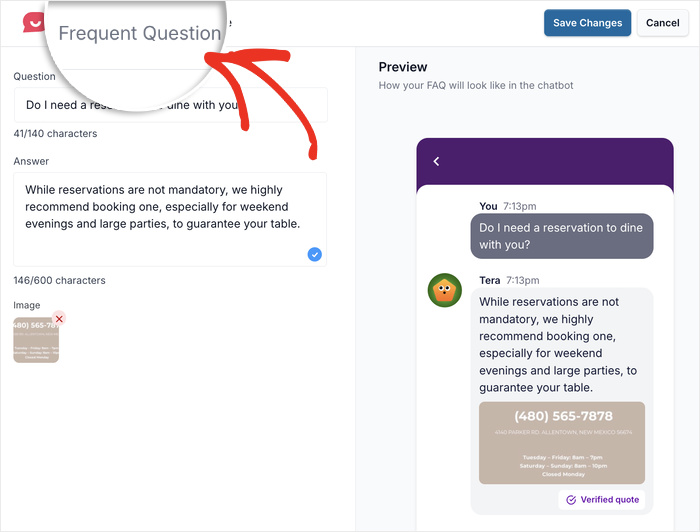
Doing that will bring you back to the dashboard where you originally added a new question.
This time, you’ll see your newly created FAQ entry listed here.
To add more entries like this, click on the New Question button and repeat the steps from earlier.
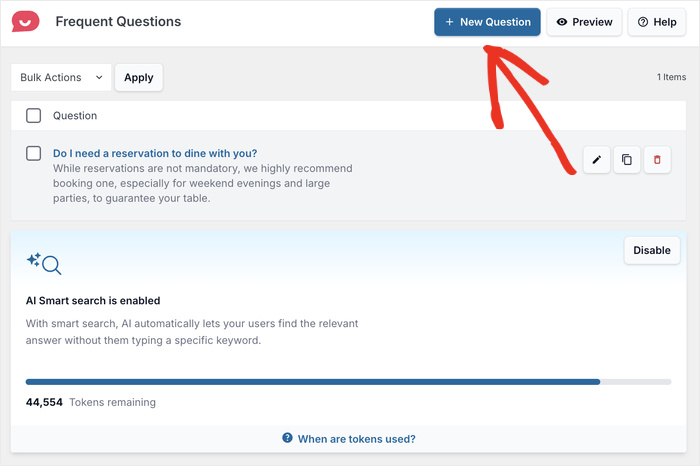
You can also manage any of your FAQ entries from this page. Using the icons on the right, you can:
- Edit: Change the details of the FAQ entry.
- Clone: Duplicate the entry to create a new one.
- Delete: Remove any of your existing FAQ entries.
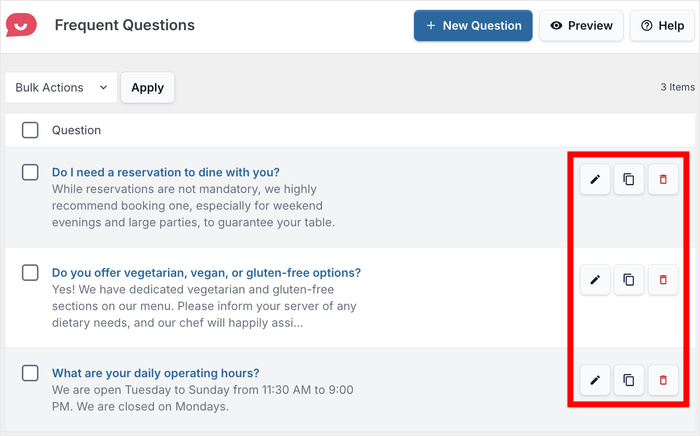
Once you’ve added all the FAQ entries you want, you can click on the Preview button.
Doing that lets you check how the widget will look in full to your website visitors.
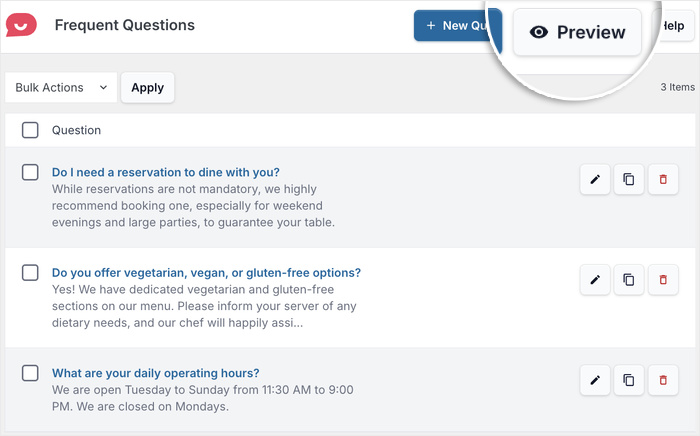
Just like that, your FAQ widget is live on your Elementor site and ready to help your visitors find answers.
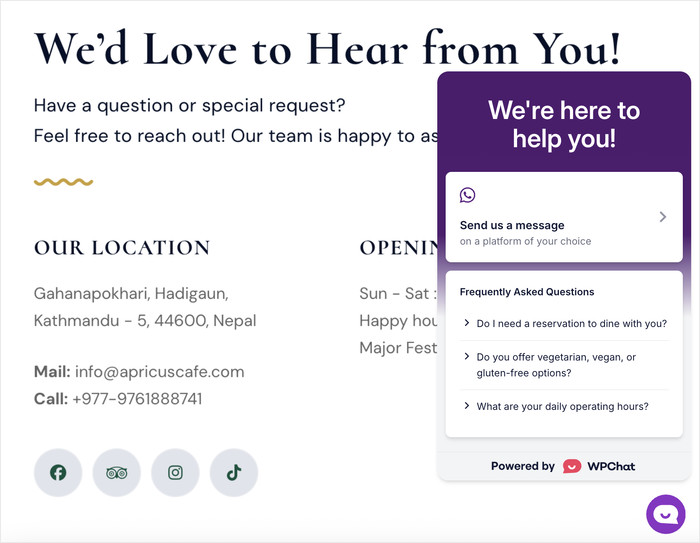
Want to make sure the FAQ widget perfectly matches the design of your Elementor website?
Open the WPChat menu from your dashboard and click on the Customize button.
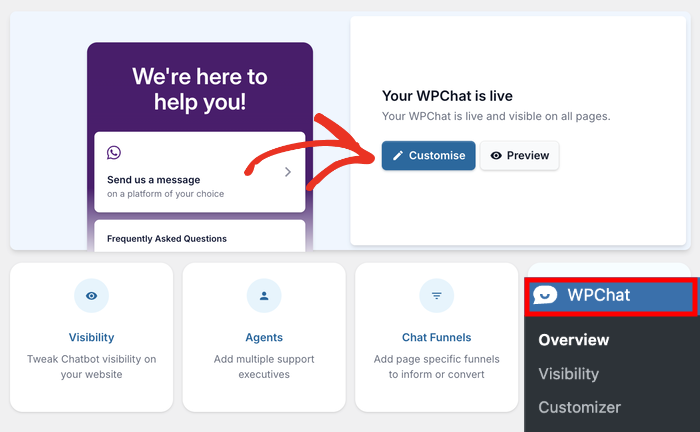
From here, you can customize your theme, colors, header, icons, visible sections, and much more.
Whenever you make a change, the live preview will help you keep track of everything in real time.
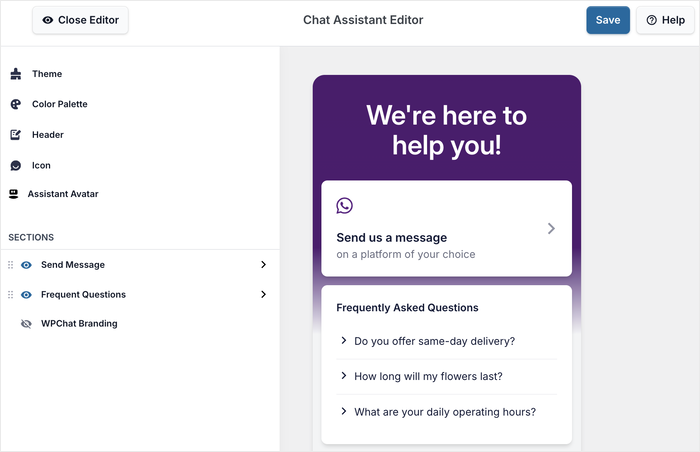
Try out the customization options so the FAQ widget fits the design you picked for your Elementor website.
Remember to Save the changes once you’re done.
And there you have it!
Adding an FAQ widget to your Elementor website is a simple but powerful way to improve your visitors’ experience while reducing your support workload.
With the WPChat plugin, you can create professional-looking FAQ sections in just a few minutes without any coding knowledge.
Ready to add FAQ widgets to Elementor? Grab a copy of WPChat here.
Next Steps: Making Your Website Even More Helpful
Now that you have an FAQ widget on your Elementor website, you can explore other ways to improve your visitors’ experience with the help of WPChat: