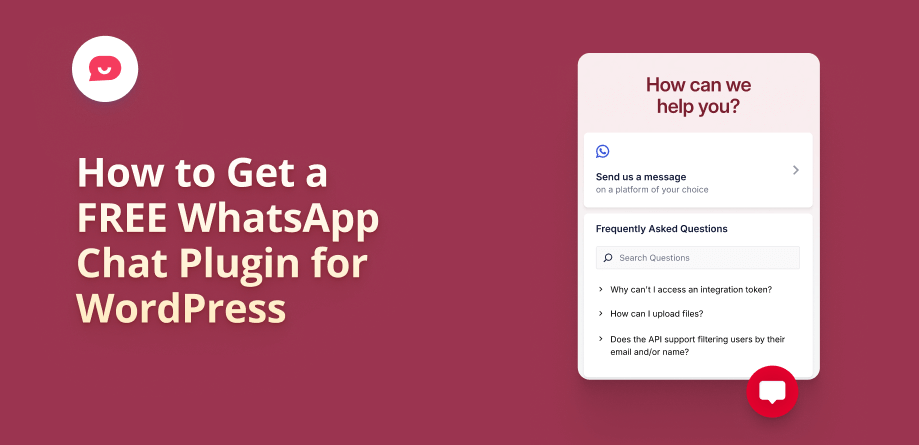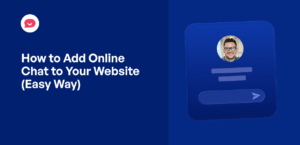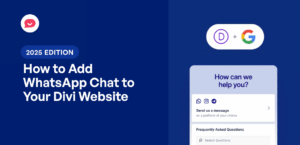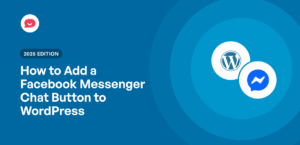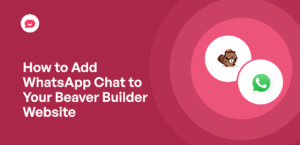Want to add a free chat to your WordPress website but not sure where to begin?
When I first started helping businesses with their websites, adding a reliable live chat was a real challenge.
The tools were often expensive, slowed down the site and the conversations felt disconnected from the customer’s daily life.
After 10+ years in digital marketing, I’ve discovered a much easier way to connect directly with website visitors.
By embedding a chat widget linked to your customers’ favorite messaging apps like WhatsApp, Facebook Messenger, Telegram or Instagram, you can answer pre-sale questions instantly, offer amazing support and keep the conversation going on the app they already use every day.
In this guide, I’m going to walk you through the simplest method I now use to add a FREE WhatsApp chat widget to a WordPress site.
We’ll do it all without writing a single line of code, so you can start turning more visitors into customers today.
In This Article
What is WPChat by Smash Balloon?
WPChat by Smash Balloon is the best and easiest-to-use WhatsApp plugin for WordPress. It helps you display a beautiful, customizable chat widget on your site in under 5 minutes.
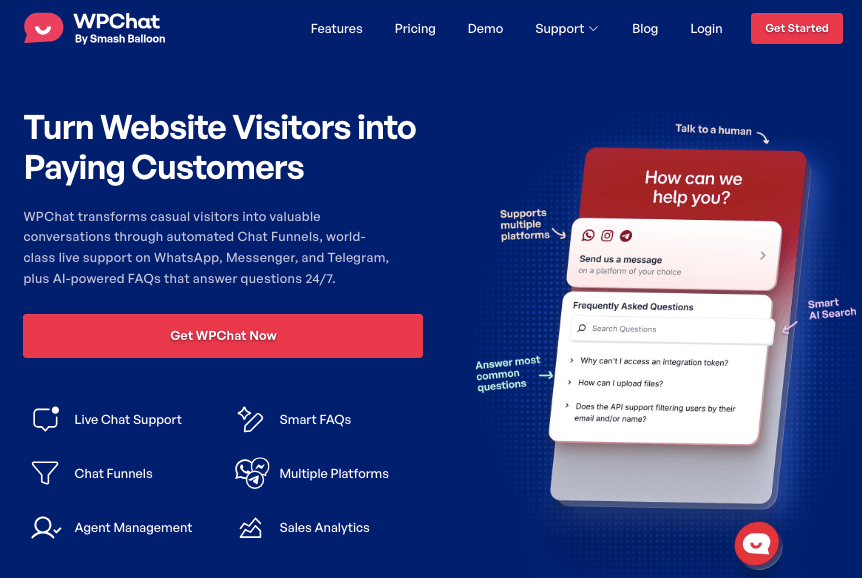
It’s designed to be user-friendly, so you can provide instant support and answer pre-sale questions without writing a single line of code or hiring a developer.
The conversation moves directly to your customers’ favorite messaging app, whether that’s WhatsApp, Telegram, Instagram, or Facebook Messenger, so they can chat with you on the platform they already use and trust.
Best of all, the free version of the WPChat plugin is 100% free forever. To help grow your business, you can also upgrade to a paid WPChat plan to unlock even more powerful features.
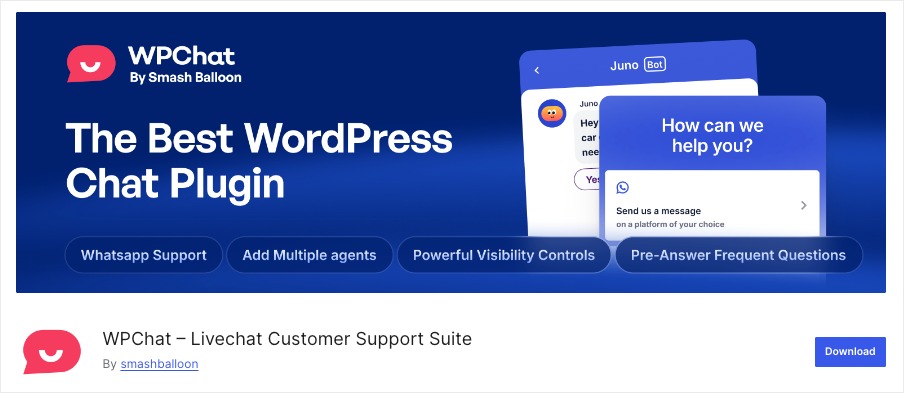
What Do I Get with the Free Version of WPChat?
The free version of WPChat gives you a complete toolkit to start having meaningful conversations with your website visitors.
Here’s what you can actually do with it:
- Chat on All Your Favorite Platforms — Connect with customers not just on WhatsApp, but also on Telegram, Instagram, and Facebook Messenger. The free version lets you manage conversations from all these platforms with a single agent profile.
- Start Talking to Customers in Minutes — Forget hiring a developer or wasting time on hard setups. Our simple setup wizard gets your chat widget live in just a few minutes, so you can start talking to customers today
- Connect with Visitors on Their Terms — Turn a fleeting visit into a lasting connection. The conversation moves directly to their favorite messaging app so customers can ask a question and continue the chat on their phone, even after they leave your website
- Build Trust with a Human Connection — Create a professional profile with your name and photo to build immediate trust. When customers see they’re talking to a real person, they gain the confidence to ask important pre-sale questions
- Save Time and Provide 24/7 Support — Provide instant answers day or night by adding up to 10 FAQs to your chat widget. You’ll save time by not having to answer the same questions over and over, while your customers get the help they need immediately
- Protect Your SEO and User Experience — Because WPChat is built to be lightweight and fast, it won’t slow down your site. You’ll protect your search engine rankings and ensure every visitor, especially on mobile, has a smooth experience
Is WPChat Really Free?
Yes, absolutely. The free version of WPChat is completely free to use, and you can use it for as long as you want. There are no hidden fees, seriously.
If you want to unlock more powerful features to help grow your business, you can easily upgrade to a paid WPChat plan at any time.
So, how do the free and paid versions compare? Let’s take a look below.
WPChat WordPress Chat Plugin: Free vs. Pro
The free version of WPChat is a fantastic way to start talking with your website visitors.
It gives you the essential tools to answer questions on the most popular messaging platforms right from the beginning.
But as your business grows, new challenges appear.
How do you manage a team when you’re the only one answering chats? How can you save more time and guide customers automatically? How do you know what’s really working?
That’s where WPChat Pro comes in. It comes with powerful features so you can build a professional support system and turn those conversations into a reliable source of growth.
Here’s what you can achieve when you upgrade to the premium version of WPChat:
💬 Easily Grow Your Support Team
The free version is perfect for a solopreneur or single person managing chats across all platforms.
But what happens when you need to bring on help? With WPChat Pro, you can bring your whole team on board. It lets you add 5 to unlimited agents and set their online schedules.
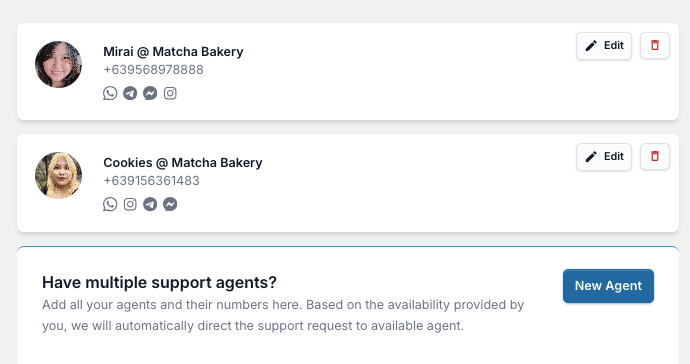
Each team member gets their own profile with a name, photo and contact details on WhatsApp, Telegram, Facebook Messenger and Instagram, so customers know they’re talking to a real person, building trust and boosting customer confidence in your brand.
💬 Guide Customers to the Right Solution, Automatically
Instead of just waiting for questions, you can use Chat Funnels to gently guide visitors.
Think of it as a helpful assistant that can recommend products, ask qualifying questions, or point users to the right page so you can get more leads.
💬 Offer Instant Answers to Common Questions, 24/7
Save valuable time for yourself and your team by building a complete help center with unlimited FAQs.
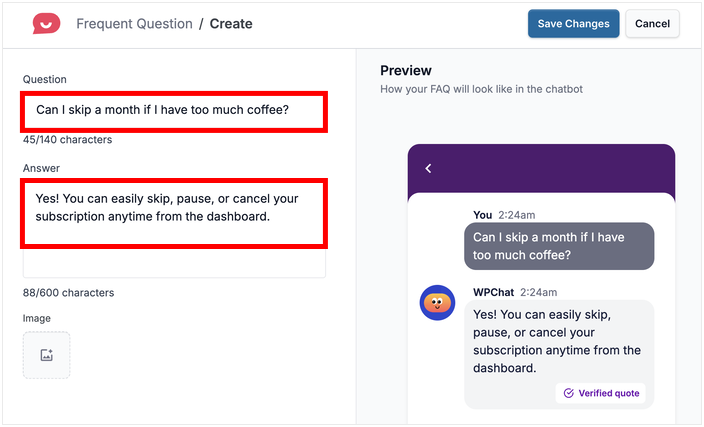
This helps customers find the answers they need instantly, any time of day, everyday.
💬 See What’s Working with Clear Analytics
Use our analytics dashboard to see your busiest hours, how your team is doing, and how your Funnels are converting.
💬 Create a Seamless, On-Brand Chat Experience
WPChat Pro give you full design control over colors, icons, and avatars. This creates a consistent and professional experience that builds trust and makes your customers feel right at home.
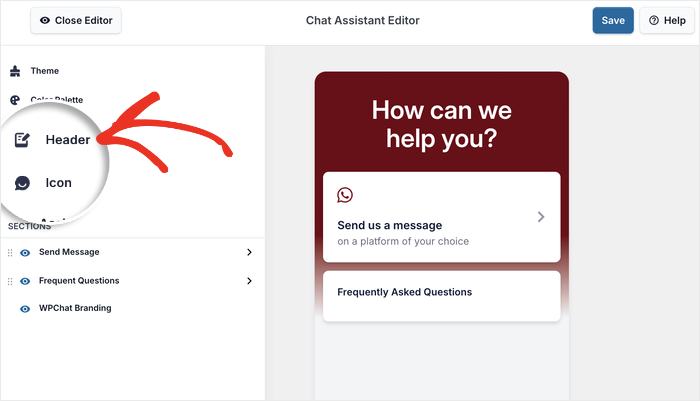
As you can see, upgrading is a great next step for a growing business that wants to provide world-class support in a friendly and efficient way.
Ready to take that step? Get started with premium version of WPChat today!
How I Install the Free Version of WPChat
Getting started with WPChat is incredibly easy.
I’ll walk you through the exact process I use, step-by-step. In just a few minutes, you’ll have a live WhatsApp chat widget on your site.
It’s important to note that WPChat works on self-hosted WordPress.org sites. If you’re not sure about the difference, you can check out this helpful article on WordPress.org vs WordPress.com.
With that, let’s get started!
Step 1: Install and Activate the WPChat Plugin
First things first, I always start by getting the plugin installed and activated from the WordPress dashboard.
From your WordPress menu, on the left side, navigate to Plugins » Add New.
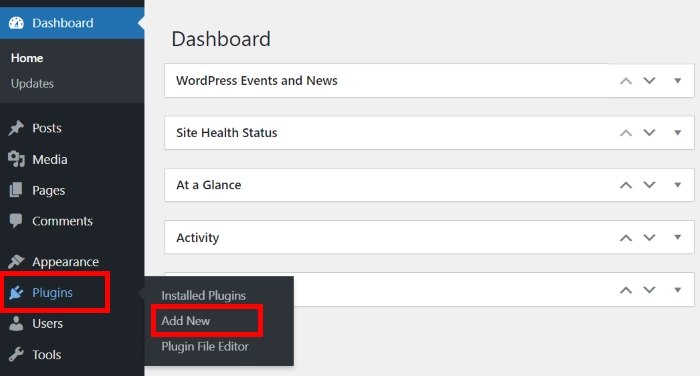
On the next page, you can use the search bar in the top-right corner and type in “wpchat“.
The free WPChat plugin should appear as the first result. Click the Install Now button right next to the WPChat plugin name.
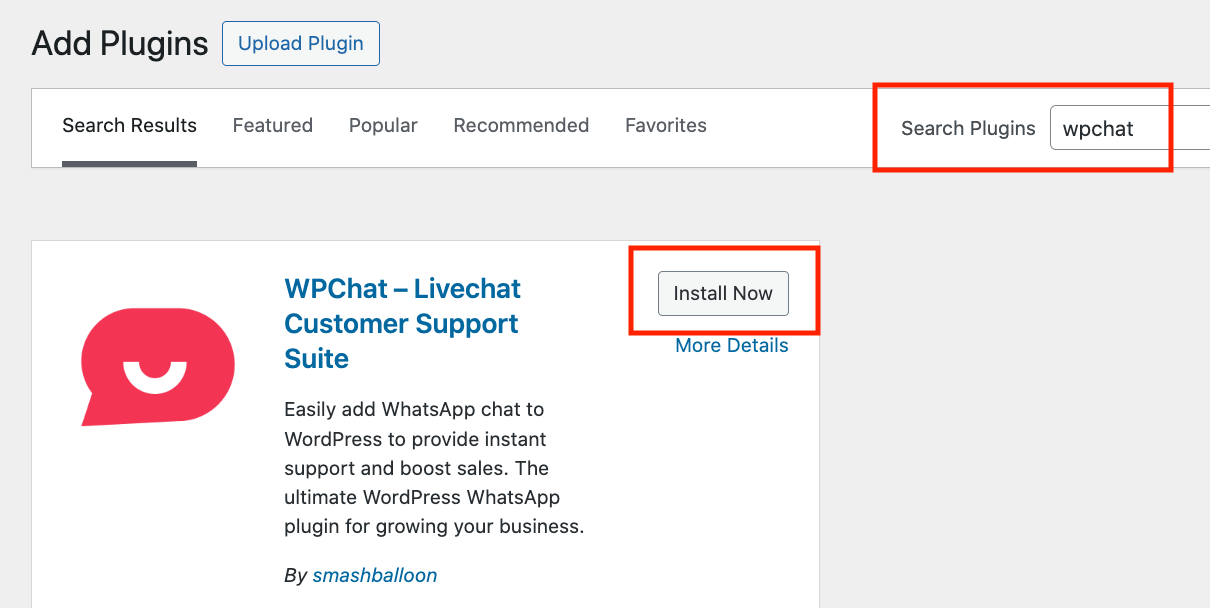
WordPress takes just a moment to install it. Once it’s done, the button changes to Activate, which you can click right away.
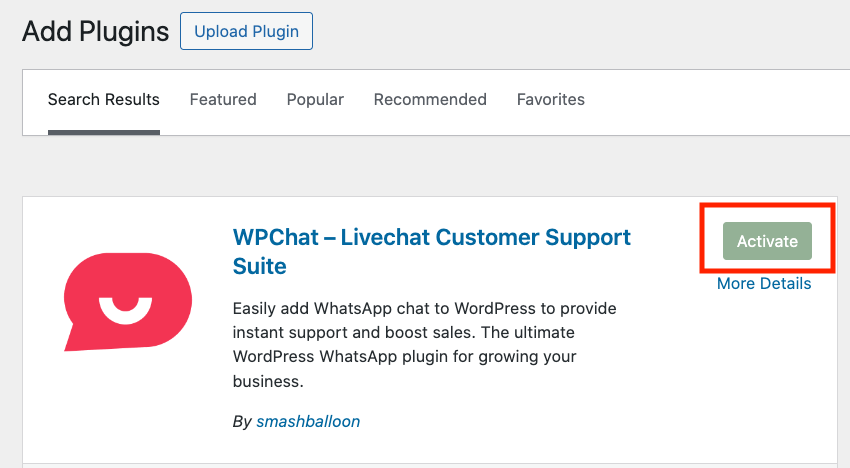
Step 2: Set Up and Connect Your WhatsApp Number
Once the plugin is activated, you’ll be automatically taken to the main WPChat dashboard. From here, you’ll just click the Set Up button to launch the friendly configuration wizard.
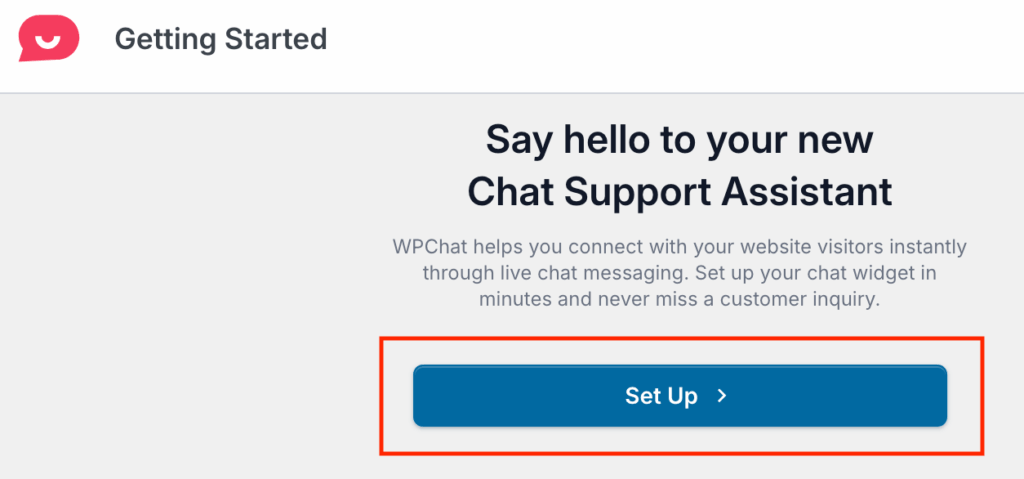
The first and most important step is connecting your WhatsApp number.
I always double-check this part to be sure, so go ahead and enter the phone number where you want to receive all your customer chats.
Once you’ve entered your number, click Next.
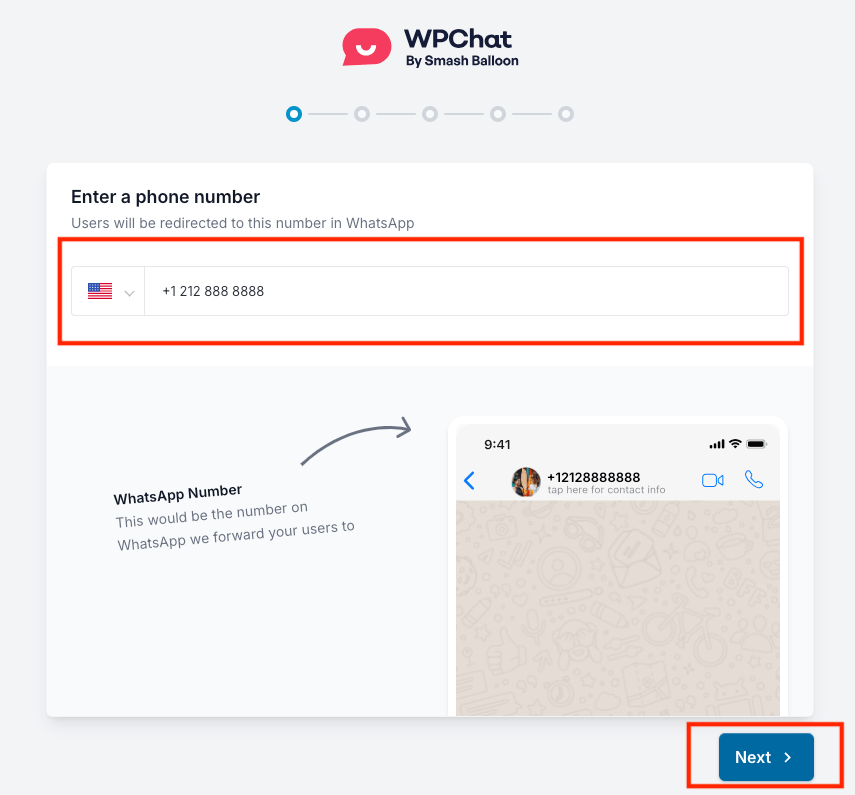
Step 3: Customize Your Chat Widget
Now for the fun part: making your WordPress chat widget look great.
First, you’ll pick a theme for your chat assistant.
The free version comes with 3 beautiful options. I usually choose the Pastel theme because its soft, friendly colors look great on most websites, but feel free to pick the one that best matches your brand.
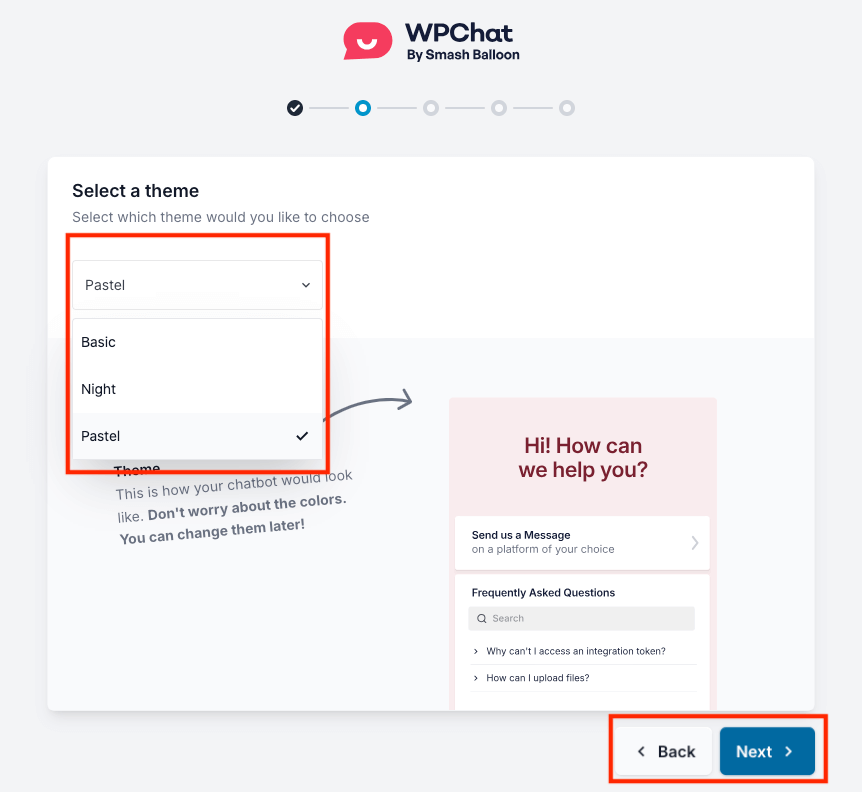
Next, you’ll set the widget’s visibility. I almost always recommend choosing Display on all pages to start.
Of course, sometimes you need more control.
For example, on one of my e-commerce sites, I use the advanced targeting in WPChat Pro to show the WordPress chat widget only on product and checkout pages to help answer last-minute questions that lead to a sale.
For now, though, Display on all pages is the perfect way to get started.
After you’ve made your selections, click Save and Continue.
Your chat widget is now live! You can preview it on your WPChat dashboard, and I always recommend opening your website in a new tab to see how great it looks.
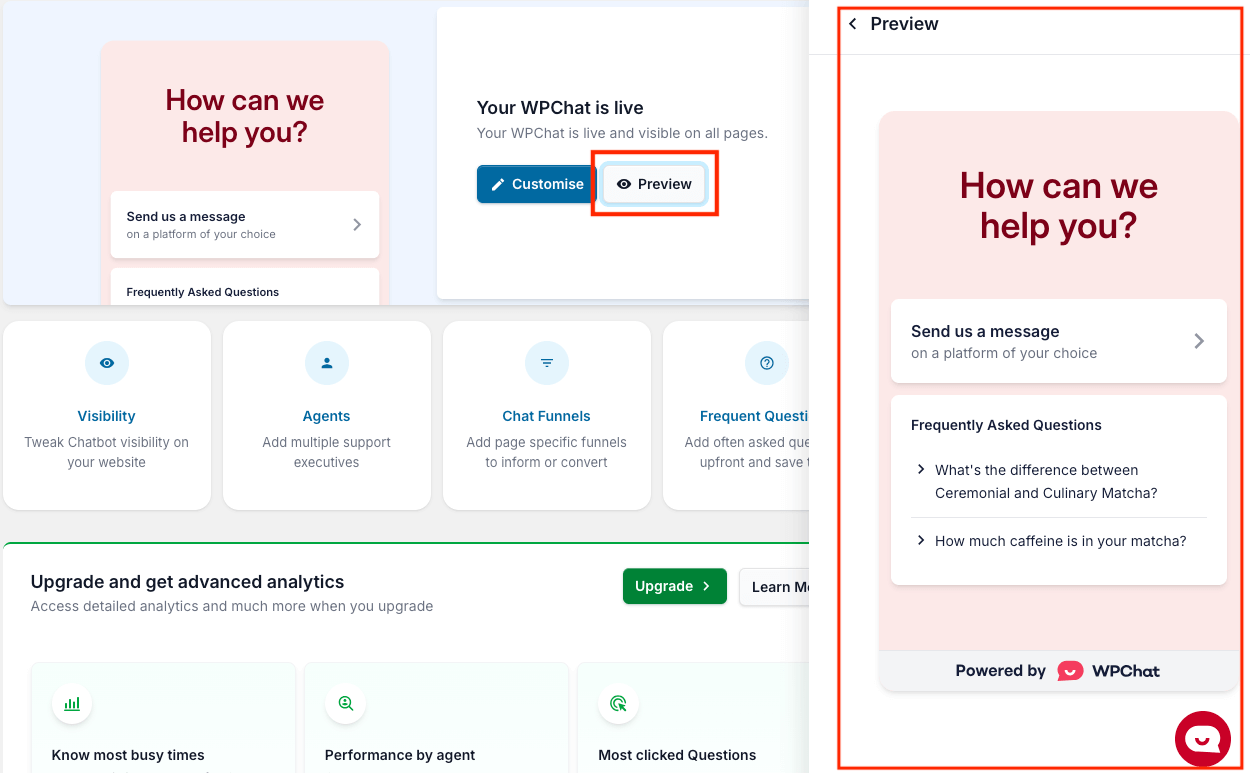
I hope this guide showed you just how easy it is to add a professional WhatsApp chat widget to your WordPress site.
With this simple but powerful tool, you can now start building stronger connections with your visitors, answer their questions instantly and provide the kind of support that turns them into loyal customers.
As your business grows, remember that you can take your support to the next level with the premium version of WPChat.
You’ll be able to add your whole team, automate conversations with Chat Funnels and get detailed analytics to optimize your results.
Ready to supercharge your customer support?
Get started with WPChat today!
Interested to see how you can use WPChat Pro to grow your business? You may be interested in this next post on how to add WhatsApp chat to your WordPress website.